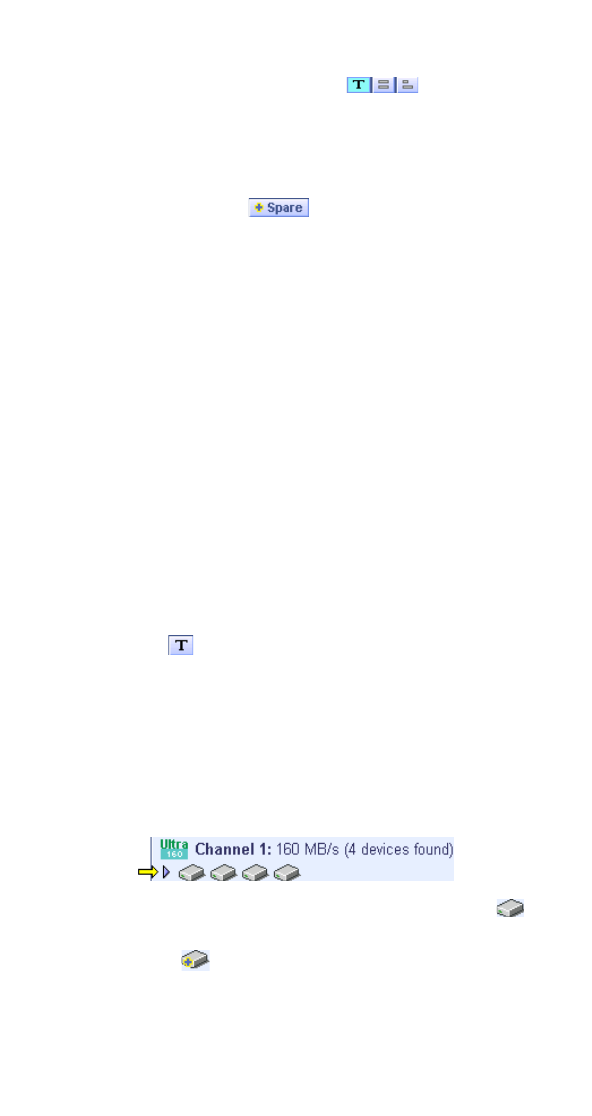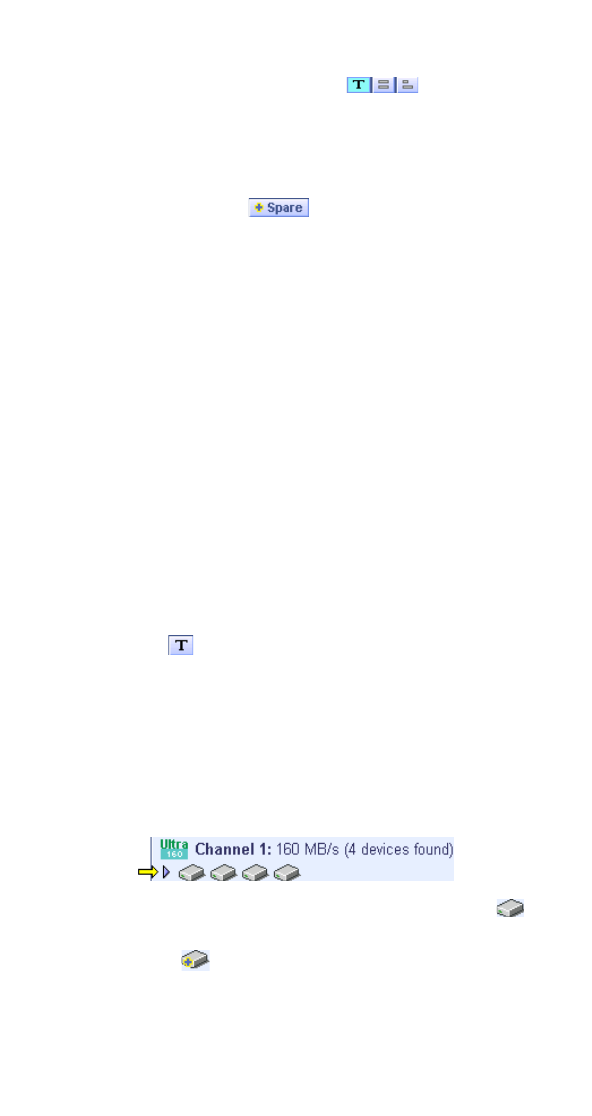
3-9
Adaptec Storage Manager-Browser Edition
At the top of the Physical Devices view, grouped to the right of
View, are three view selection buttons . These buttons
select how Adaptec Storage Manager displays the physical devices
connected to this controller.
Hot Spares
Click the Hot Spare button to configure a drive or drives
as hot spares. Hot spare drives are assigned to protect redundant
arrays in the event of a drive failure. If a drive fails in a redundant
array protected by a hot spare, the array will be rebuilt using the
hot spare to replace the failing drive.
A hot spare can be assigned to protect a single array or all the
arrays on the controller.
Changing How Drives are Displayed
When Adaptec Storage Manager is loaded, the Physical Devices
view will default to display a condensed view of the controller
configuration which hides detailed information about the drives.
More information is available by either positioning the mouse
pointer over the device or clicking on the arrowhead to the left of a
row of devices.
The selected display mode button will appear in a lighter shade of
blue than the other two buttons. The default display is the Text
Description View , but in the condensed view used when
Adaptec Storage Manager is loaded, the display is the same in all
three modes.
If you change the display mode by selecting one of the other view
buttons, a yellow arrow will flash to the left of any devices where
the current condensed display prevents Adaptec Storage Manager
from showing all the information available.
An icon is always the first entry on each device line. The icon is
used to represent a hard disk drive. If a + symbol appears with the
hard disk drive icon , the drive is a hot spare. Different icons are
used to represent other devices.
UG.book Page 9 Saturday, October 26, 2002 12:08 PM