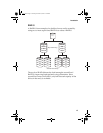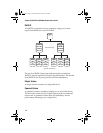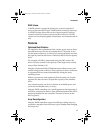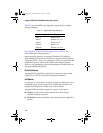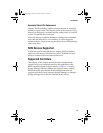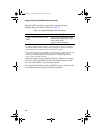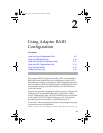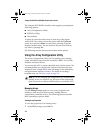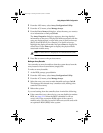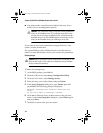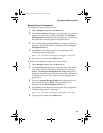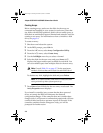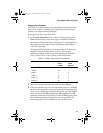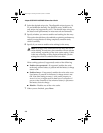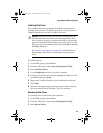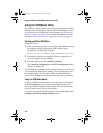2-3
Using Adaptec RAID Configuration
2 From the ARC menu, select Array Configuration Utility.
3 From the ACU menu, select Manage Arrays.
4 From the List of Arrays dialog box, select the array you want to
view information on and press Enter.
The Array Properties dialog box appears, showing detailed
information on the array. The physical disks associated with the
array are displayed here, except in the case of dual-level arrays
(RAID 10 and RAID 50, for example). For dual-level arrays,
highlight the displayed member and press Enter to display the
second level. Press Enter again to display the physical disks
associated with the array.
Note: A failed drive is displayed in a different text color.
5 Press Esc to return to the previous menu.
Making an Array Bootable
You can make an array bootable so that the system boots from the
array instead of from a stand-alone (single) disk.
To make an array bootable:
1 At the BIOS prompt, press Ctrl+A.
2 From the ARC menu, select Array Configuration Utility.
3 From the ACU menu, select Manage Arrays.
4 Select the array you want to make bootable and type Ctrl+B.
This changes the selected array’s number to 00, making it the
controller’s boot array.
5 Reboot the system.
If you are booting from the controller, bear in mind the following:
■ If the controller is not a boot device, you can disable its runtime
BIOS, see page 2-11. When the BIOS is disabled it will not
occupy any of the expansion ROM region of the system’s
memory map. This may be useful if there are several cards with
an expansion ROM (BIOS) in the system.
UG.book Page 3 Saturday, October 26, 2002 12:08 PM