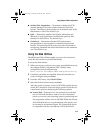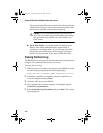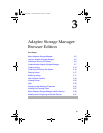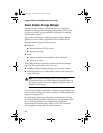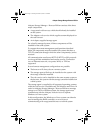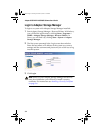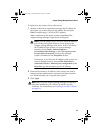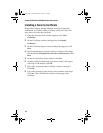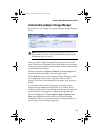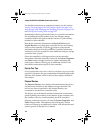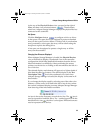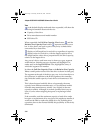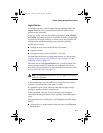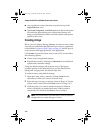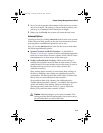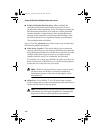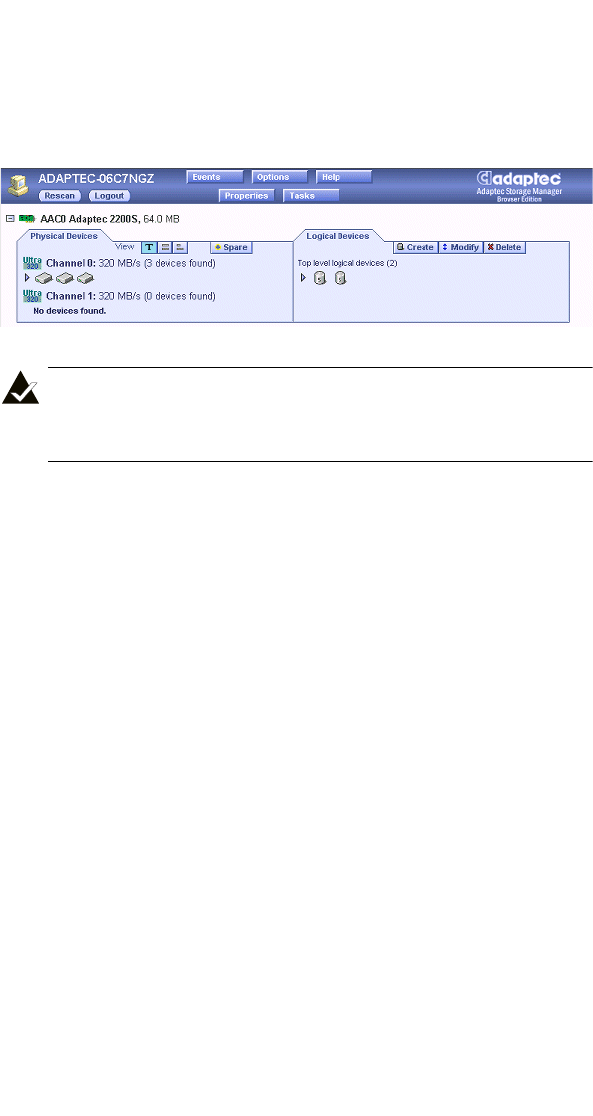
3-7
Adaptec Storage Manager-Browser Edition
Understanding Adaptec Storage Manager
Shown below is an example of a typical Adaptec Storage Manager
screen.
.
Note: Depending on your operating system, browser, and
color scheme you may notice some differences between this
illustration and your screen.
At the top of the Adaptec Storage Manager screen is the header
frame. In this area is the name of the system that you are currently
connected to and a number of buttons that perform various actions
or open additional windows.
The action buttons are Logout and Rescan. Selecting Logout will
end your session and return you to the Login screen.
Use the Rescan button to have Adaptec Storage Manager re-read
the configuration of the system. Typically, when a rescan is
required, it will occur automatically, for example, after an array is
created.
It is possible for the system configuration to change without
Adaptec Storage Manager being notified. For example, drives
inserted/removed from a non-intelligent enclosure or an enclosure
powered on after you logged in to Adaptec Storage Manager.
The remaining buttons: Events, Options, Help, Properties, and
Ta sk s open additional windows that provide more detailed
information, allow you to perform actions or change settings on a
specific aspect of your storage subsystem.
UG.book Page 7 Saturday, October 26, 2002 12:08 PM