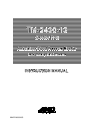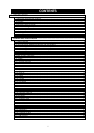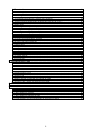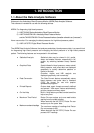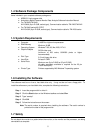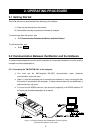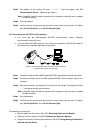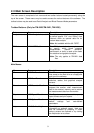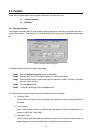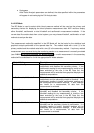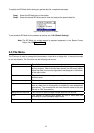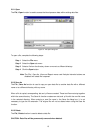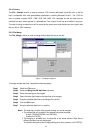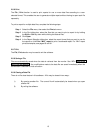8
Step 3 The display on the monitor will show “----”. If “----” does not appear, see “3-2
Communication Errors”. Otherwise go to step 4.
Note: If possible, keep the cable connected to the computer unless the port is needed
for other functions.
Step 4 Run the software.
Step 5 Confirm that the correct serial port and the correct monitor type are set. For details,
see “2-9-4-2 Serial Port” and “2-9-4-3 Recorder Type”.
2-2-3 Connecting the UA-767PC to the computer
♦ You must use the A&D-supplied RS-232C communication cable, otherwise
communication errors will occur.
♦ You must use AX-KO1502 cable for 9 pin serial port (supplied) or AX-KO1503 cable for
25 pin serial port (available separately as an option).
Figure 3: Connection between the UA-767PC and the computer
(The illustration above is not to scale.)
Step 1 Connect the male end of the A&D-supplied RS-232C communication cable to the monitor.
Step 2 Connect the female end of the A&D-supplied RS-232C communication cable to the
computer.
Step 3 After the connection, the display on the monitor will not change. The display will show
“----”, just before starting communication.
Note: If possible, keep the cable connected to the computer unless the port is needed
for other functions.
Step 4 Run the software.
Step 5 Confirm that the correct serial port and the correct monitor type are set. For details,
see “2-9-4-2 Serial Port” and “2-9-4-3 Recorder Type”.
The software is now ready to:
♦ Retrieve data from the monitor. See “2-7-1 Retrieving Data from the Monitor”.
♦ Clear the monitor’s memory. See “2-7-2 Clearing the Monitor’s Memory”.
♦ Program the monitor’s intervals and conditions. See “2-7-3 Programming the Monitor’s
Intervals and Conditions”.