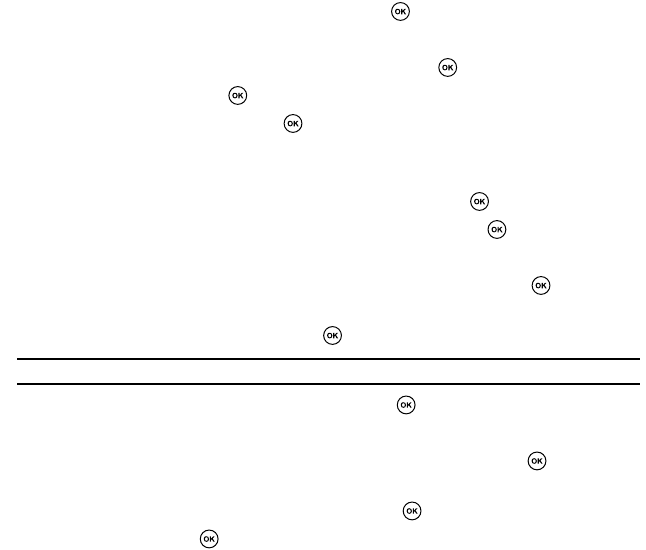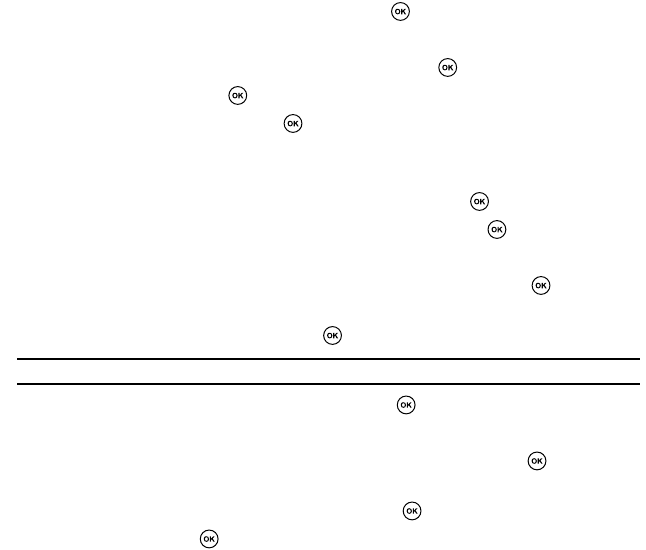
54
Composing and Sending a Picture Message
Picture Messaging is a messaging service that provides delivery of personal multimedia messages
from phone to phone or from phone to email.
In addition to the familiar text content of text messages, picture messages can contain images,
graphics, voice, and audio clips. A picture message is a multimedia presentation in a single file. It is not
a text file with attachments.
1. In Idle mode, press the Menu soft key to access Menu mode.
2. Highlight Messages and press the Select soft key or .
3. Press the Compose soft key.
4. Highlight Picture message and press the Select soft key or .
5. Highlight Subject and press .
6. Enter the message subject and press .
For more information about entering characters, see "Section 5: How to Enter Text" on page
37.
7. To add a picture or video clip, highlight Image & Video and press .
8. Highlight Add Image or Add video and press the Select soft key or .
9. Select an image or video file from the various options.
10. Press the Options soft key. Highlight Add and press the Select soft key or to add it to
your message.
11.To add a sound, highlight Sound and press .
Note: If you attached a video clip to your message, you will not be able to add audio to the message.
12.Highlight Add Sound and press the Select soft key or .
13. Select a sound file or voice note from the various options.
14.Press the Options soft key. Highlight Add and press the Select soft key or to add it to
your message.
15.To add the message text, highlight Message and press .
16.Enter the text and press .
17. When you have finished creating the message, press the Send soft key.