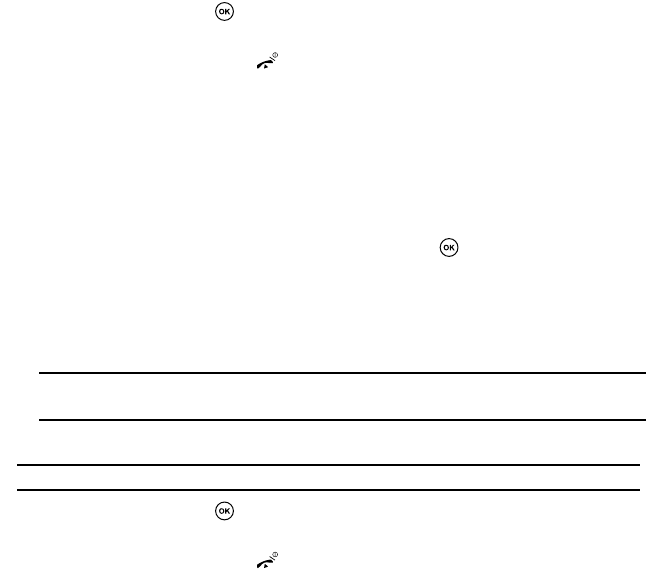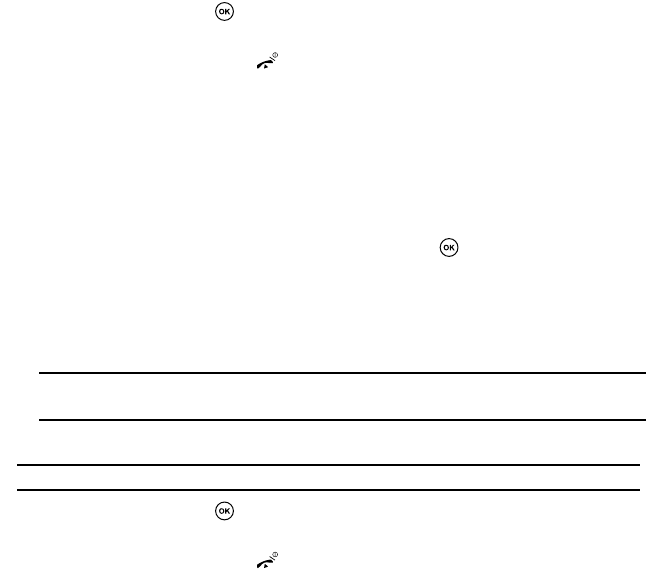
44
5. Highlight a number type by pressing the Up or Down Navigation key, then enter a number in
the text box.
The following types are available:
• Mobile: assigns the number entered to the Mobile entry.
• Home: assigns the number entered to the Home entry.
• Office: assigns the number entered to the Office entry.
• Fax: assigns the number entered to the Fax entry.
• Other: allows you to enter more detailed information for the entry.
• Email: assigns the address to the Email entry.
6. Continue to scroll down using the Down Navigation key to set a Picture ID, Ringtone, Group,
Memo, and PIN if desired.
7. Press the Save soft key or . The number is saved to your phone’s memory and the new
contact information is displayed.
8. To return to Idle mode, press the key.
Storing a Number on the SIM Card
The default memory location for saving phone numbers to the Phonebook is your phone’s memory. To
store a number on your SIM card, you need to change the default saving location to SIM card first.
For details, see page 45.
1. In Idle mode, press the Ph.book soft key.
2. Highlight Add new contact and press the Select soft key or .
3. Enter a name in the Name text box. Tab to the next text box by pressing the Down Navigation
key.
For further details about how to enter characters, see "Using the Multi-tap Input Method" on
page 39.
Note: Contacts stored to your SIM card do not have first and last names as separate fields. Therefore, you
will have to enter first and last name in the name field if so desired.
4. Enter the phone number you want to store.
Note: To set a Picture ID, Ringtone, or Group, you must save the number in the phone’s memory.
5. Press the Save soft key or . The number is saved to your SIM card and the new contact
information is displayed.
6. To return to Idle mode, press the key.