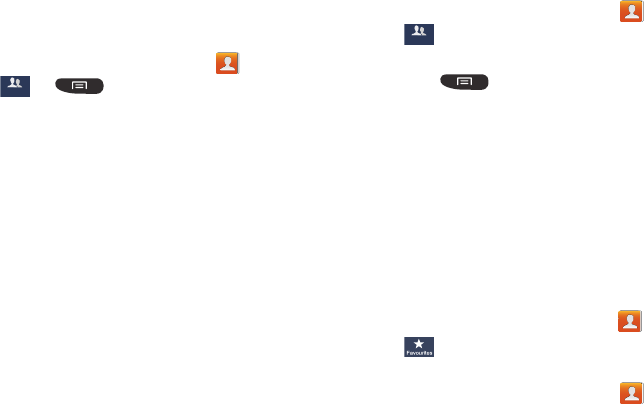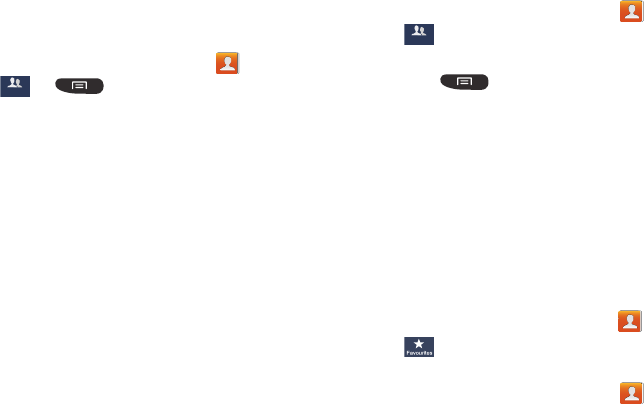
Contacts and Your Address Book 69
The contacts are now removed from the group.
Creating a New Group
1. From the Home screen, tap
Contacts
➔
Groups
➔ ➔
Create
.
2. Tap the
Group name
field and use the on-screen keypad
to enter a new group name. For more information, refer
to “Entering Text” on page 56.
3. Tap
Group ringtone
to choose an audio file for
assignment to this new group. Choose from
Default
,
Ringtones
, or
Go to My files
.
4. Tap
Vibration pattern
to choose an audio file for
assignment to this new group.
5. Tap
Add member
to add contacts to the new group.
6. Tap each contact you want to add to create a
checkmark. You can also tap
Select all
.
7. Tap
Done
.
8. Tap
Save
to save the new Group category.
Editing a Caller Group
To edit a Group entry, there must be at least one member as
part of the selected group.
1. From the Home screen, tap
Contacts
➔
Groups
.
2. Tap a group entry.
3. Press ➔
Edit
.
4. Make modifications to the
Group name
,
Group ringtone
,
or
Vibration pattern
fields.
5. Tap
Add member
to add more contacts to this group.
6. Tap
Done
.
7. Tap
Save
to save the edited Group category.
Address Book Favourites
Once you have stored phone numbers in the Address Book,
you can add them to your Favourites list.
To view your Favourites list:
Ⅲ
From the Home screen, tap
Contacts
➔
Favourites
.
Adding Favourites to your Address Book
1. From the Home screen, tap
Contacts
.
2. Within the Contacts list, touch and hold a contact that
you want to add to your favourites list.
3. Tap
Add to favourites
on the displayed list.