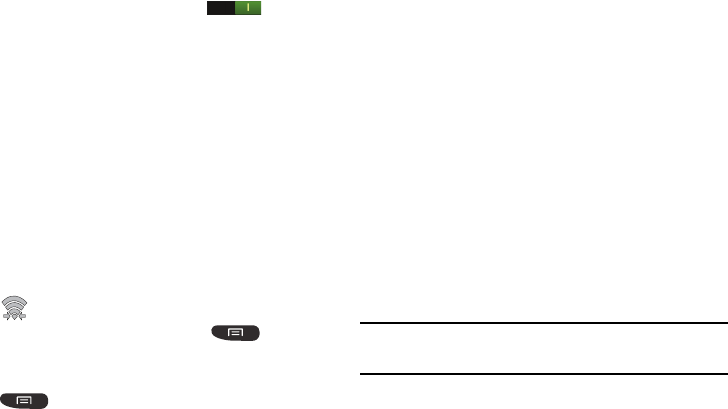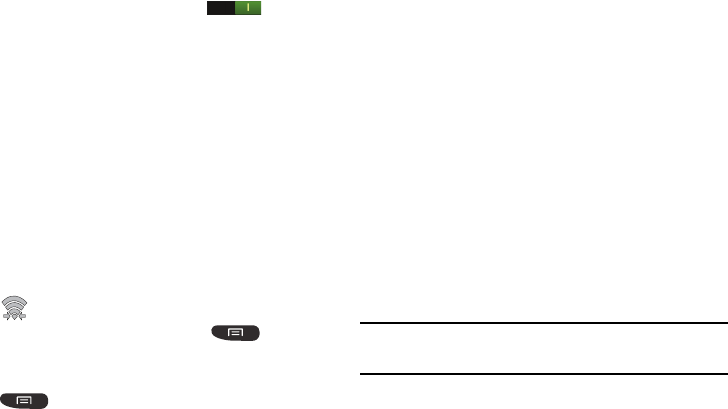
Connections 137
2. Tap the ON/OFF slider, located to the right of the Wi-Fi
Direct field, to turn Wi-Fi Direct ON .
3. From the Settings screen, tap
Wi-Fi Direct
.
4. Repeat
steps 1 - 4
on the other device you want to
connect with. The steps for a different model of phone
may be different.
5. On your phone, tap
Scan
.
The device scans for other Wi-Fi Direct devices.
6. Once the device you want to connect to is displayed, tap
on it.
7. The other device has 2 minutes to tap
Accept
for the
connection to be made.
8. Once connected, the other device will show as
Connected
in your list of Wi-Fi Direct devices and the
icon will display at the top of your screen.
9. To change your Device name, press ➔
Device
name
.
10. For additional information about Wi-Fi Direct, press
➔
Help
.
Sharing Information with Connected Device
To share videos, photos, or other information with the
connected device, follow these steps:
1. View the information that you want to share. For
example, if you want to share a photo, find the photo in
your camera viewer or
My Files
folder, then tap the
Share,
Share via,
or
Send via
option.
2. Tap the
Wi-Fi Direct
option.
3. Tap the connected device name.
4. The other device will receive a prompt to receive the
information and must tap
Accept
.
5. The file is transferred and the other device will receive a
screen notification that a Wi-Fi file has been received.
The file can be found in
My files
➔
SD card
in the
ShareViaWifi
folder.
Note:
Depending on the other device model, the prompts and
shared folder information may differ.