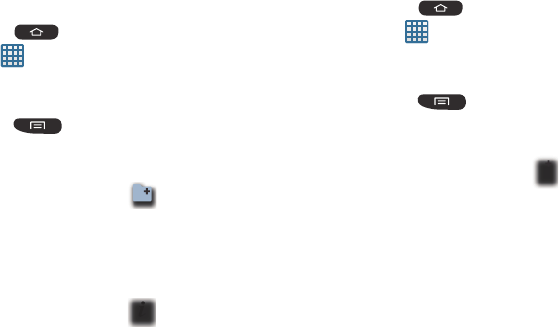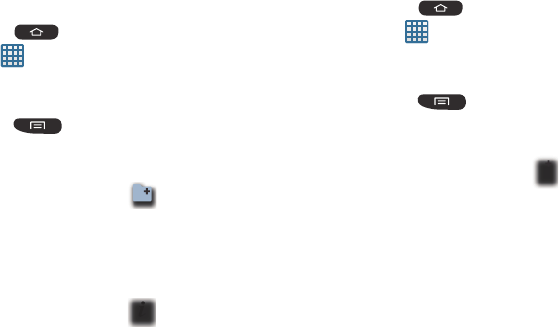
32
Creating Application Folders
You can create application folders to hold similar applications
if you wish.
To create a folder follow these steps:
1. Press to activate the main Home screen.
2. Tap to display your current applications.
3. Tap the
Apps
tab at the top of the screen if it is not
already selected.
4. Press
and tap
Edit
.
5. Touch and hold the first application that you would like to
move to a folder.
6. Drag the icon down to the
icon.
7. A folder is displayed in the original place of the
application icon with the application icon displayed on
top of it.
8. Repeat steps 5 - 7 to add additional apps to the folder.
9. Drag the icon down to the
icon to view information
on the application.
10. Tap
Save
.
Adding a New Page to the Application Menu
You can add a new page to your application menu by following
these steps:
1. Press to activate the main Home screen.
2. Tap to display your current applications.
3. Tap the
Apps
tab at the top of the screen if it is not
already selected.
4. Press
and tap
Edit
.
5. Touch and hold the first application that you would like to
move to a new page.
6. Drag the icon down to the
icon.
The app will appear on a new page.
Changing the Wallpaper
You can change the Wallpaper (background) of your home
screens by following these steps:
1. From any Home screen, touch and hold on an empty
area of the screen.
The
Home screen
window is displayed.
2. Tap
Set wallpaper for
and select the location where you
would like to change the wallpaper. Tap
Home screen
,
Lock screen
, or
Home and lock screens
.