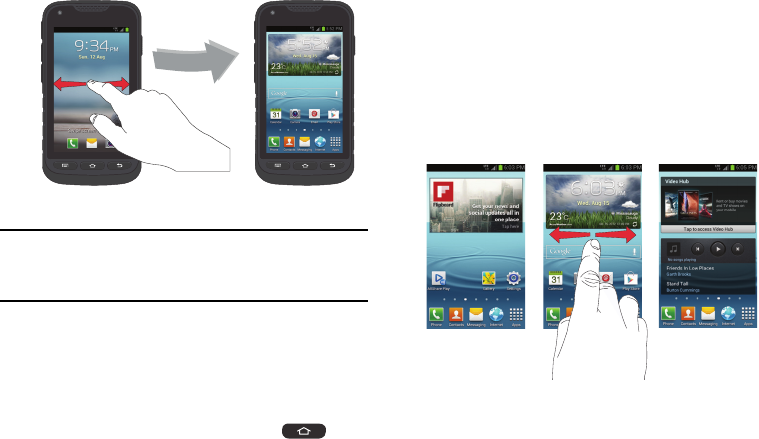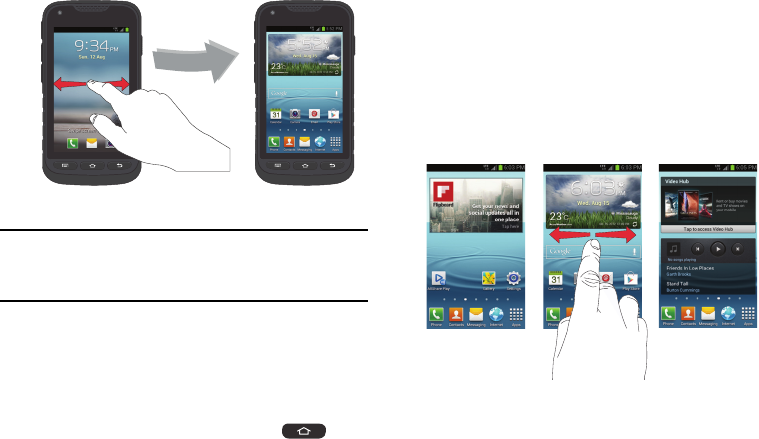
Understanding Your Phone 27
3. Swipe the touch screen in any direction.
4. The Home screen will display as shown above.
Note:
There are several additional ways you can lock your
screen. For more information, refer to “Screen lock” on
page 112.
Home Screen Overview
The main home screen is the starting point for many
applications and functions, and you can add items like
applications, shortcuts, folders, or Google widgets to give you
instant access to information and applications. This default
page is accessible from any menu by pressing
.
Navigating Through the Home Screens
Your phone initially has five home screens but can be
expanded to seven. If you like, you can place different
applications on each of the home screens.
Ⅲ
From the main Home screen, sweep the screen with
your finger in either direction. The main Home Screen is
located in the middle with three Home screens on each
side.
Navigating Through the Application Menus
Your phone initially has three Application Menus available.
Follow these steps to navigate through the Application Menus: