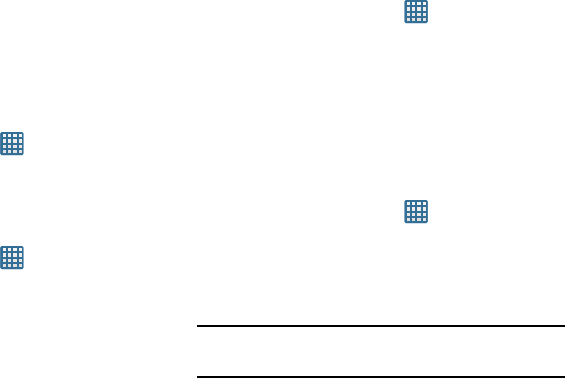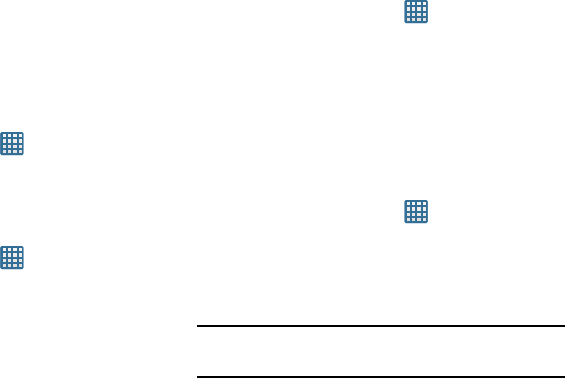
100
2. Tap
Use packet data
to create a checkmark and activate
the feature.
Data Roaming
Data roaming allows you to connect to your service provider’s
partner networks and access data services when you are out
of your service providers area of coverage.
1. From the Home screen, tap ➔
Settings
➔
More
settings
➔
Mobile networks
.
2. Tap
Data roaming
to create a checkmark and activate
the feature.
Access Point Names
1. From the Home screen, tap ➔
Settings
➔
More
settings
➔
Mobile networks
.
2. Tap
Access Point Names
.
A list of the available wireless access points is
displayed. The active access point displays a green,
filled circle to the right of the name.
Network Mode
Select the types of network connections permitted for your
phone.
1. From the Home screen, tap ➔
Settings
➔
More
settings
➔
Mobile networks
.
2. Tap Network mode then tap to select a connection
type: GSM/HSPA/LTE (Auto mode), GSM/HSPA (Auto
mode), GSM only, or HSPA only.
Network Operators
Using this feature you can view the current network
connection. You can also scan and select a network operator
manually, or set the network selection to Automatic.
1. From the Home screen, tap ➔
Settings
➔
More
settings
➔
Mobile networks
.
2. Tap
Network operators
.
The current network connection displays at the bottom
of the list.
Important!
You must deactivate data service prior to searching
for an available network.
3. Tap
Search networks
to manually search for a network.
4. Tap
Select automatically
to automatically select a
network connection.