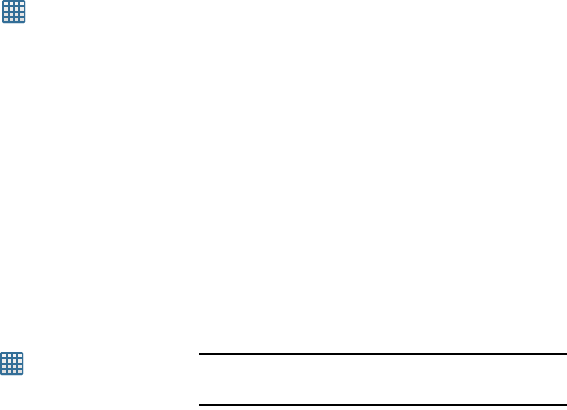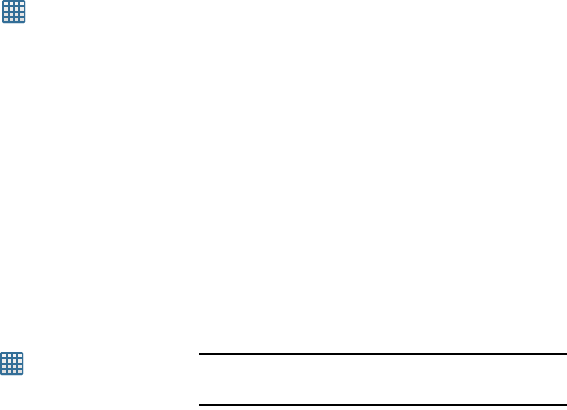
Changing Your Settings 113
1. From the Home screen, tap ➔
Settings
➔
Security
.
2. Tap
Screen lock
for these options:
•Swipe
: Swipe the screen to unlock it.
• Face unlock
: Look at your phone to unlock it.
• Face and voice
: Look at your phone and speak to unlock.
•Pattern
: A screen unlock pattern is a touch gesture you
create and use to unlock your device. Follow the prompts to
create or change your screen unlock pattern.
•PIN
: Select a PIN to use for unlocking the screen.
• Password
: Create a password for unlocking the screen.
•None
: No pattern, PIN, or password is required. The screen
will never lock.
Lock screen options
Activate or deactivates various Unlock screen functions.
1. From the Home screen, tap ➔
Settings
➔
Security
➔
Lock screen options
.
2. The following options are available:
•Shortcuts
sets shortcuts to appear at the bottom of the Lock
screen.
•Clock
allows you to display the digital clock while the Lock
screen is active. Enabled by default.
• Dual clock
displays a set of dual digital clock on the Lock
screen while you are roaming. Tap the entry to set your home
city. This time zone then becomes the time used by one of the
on-screen clocks.
• Weather
displays the current area weather on the Lock
screen.
Tap and set the temperature units (F or C) and refresh time.
• Help text
shows help information on the Lock screen.
• Wake up in lock screen
use wake-up command when swipe
unlock is enabled.
• Set wake-up command
designates your S Voice wake-up
commands. Tap Wake-up S Voice and follow the on-screen
prompts to create a new verbal command.
Note:
These options vary depending on the selected Lock
settings.
Owner information
This option allows you to show owner information on the lock
screen. You can also enter text to display on the lock screen.