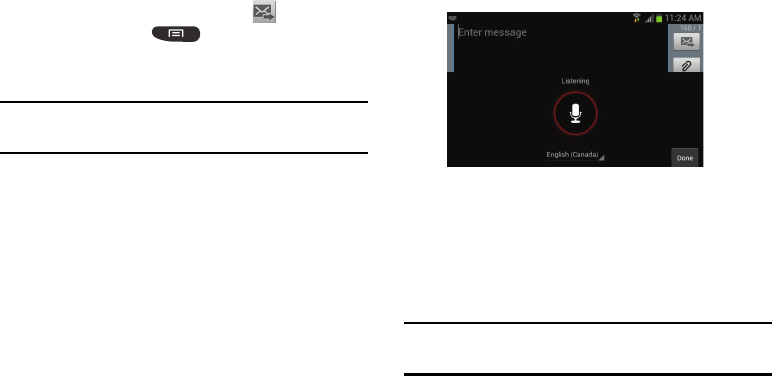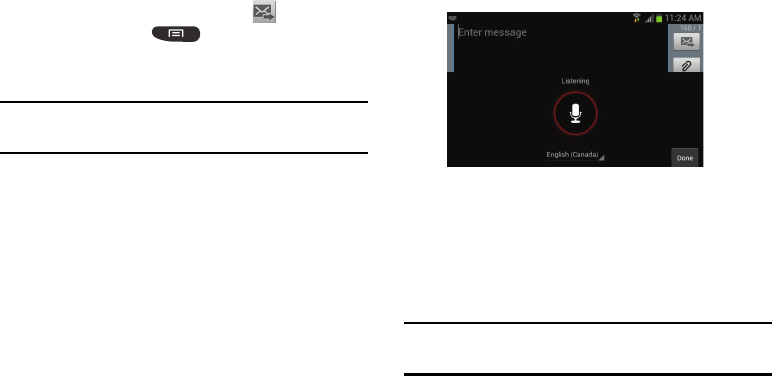
Entering Text 59
5. Continue typing your message. Tap to send the
message or press
for more options. For more
information, refer to “Creating and Sending Messages”
on page 85.
Note:
You can also use Predictive Text mode in the portrait
orientation.
Samsung Keyboard Settings
For information on how you can configure your Samsung
keyboard settings, see “Samsung Keyboard settings” on
page 118.
Using the Google Voice Typing Feature
You can use your voice to enter text using the Google Voice
typing feature.
1. From the keypad, touch the top of the screen and drag it
down to display your notification panel.
2. Tap
Select input method
.
3. Tap
Google voice typing
.
4. At the
Listening
prompt, speak into the device’s
microphone and watch your text being entered on-
screen.If the text is incorrect, tap the
DELETE
box.
5. The text is displayed in the message as you are
speaking.
6. Tap
Done
when you are finished.
Note:
The feature works best when you break your message
down into smaller segments.