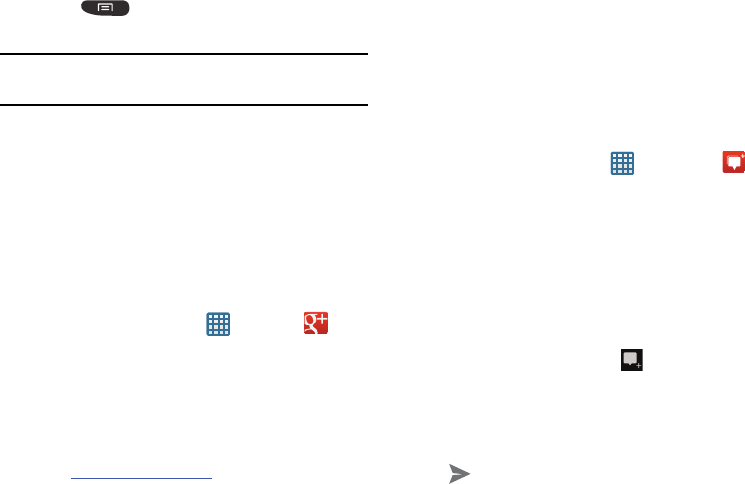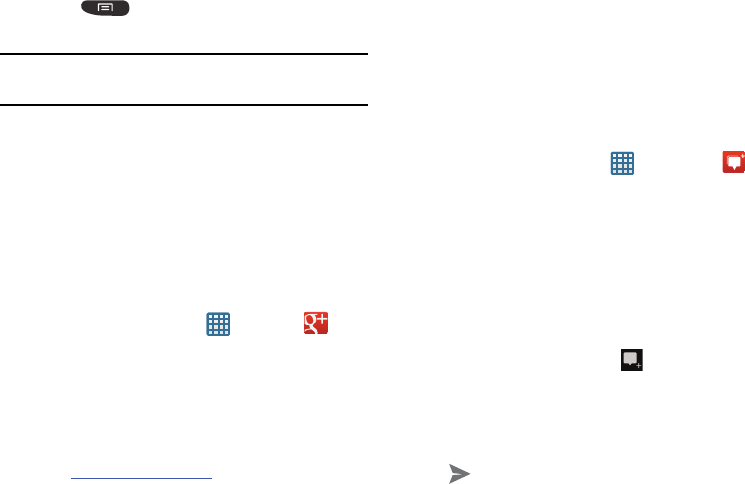
Messaging 95
4. Press ➔
Help
for more information on using
Google Talk.
Note:
The Network confirms your login and processes. This
could take up to 5 minutes to complete.
Google+
Google+ makes messaging and sharing with your friends a lot
easier. You can set up Circles of friends, visit the Stream to get
updates from your Circles, use Messenger for fast messaging
with everyone in your Circles, or use Instant Upload to
automatically upload videos and photos to your own private
album on Google+.
1. Sign on to your Google account. see “Creating a New
Google Account” on page 9.
2. From the Home screen, tap ➔
Google+
.
3. Select the account you want to use to sign in to
Google+.
– or –
Tap
Add account
to create another account.
4. Follow the on-screen instructions to use Google+.
5. Visit
www.google.com/mobile/+/
for more information.
Messenger
Messenger allows you to bring groups of friends together into
a simple group conversation. When you get a new
conversation in Messenger, Google+ sends an update to your
phone.
1. Sign on to your Google account. For more information,
refer to “Creating a New Google Account” on page 9.
2. From the Home screen, tap ➔
Messenger
.
– or –
From the Google+ application, select
Messenger
.
3. Tap
Learn more
for more detailed information.
4. Select the account you want to use to sign in to
Google+.
– or –
Tap
Add account
to create another account.
5. At the
Messenger
screen, tap to start a new
message.
6. In the upper text field, enter a name, email address, or
circle.
7. In the bottom message field, enter a message then tap
.