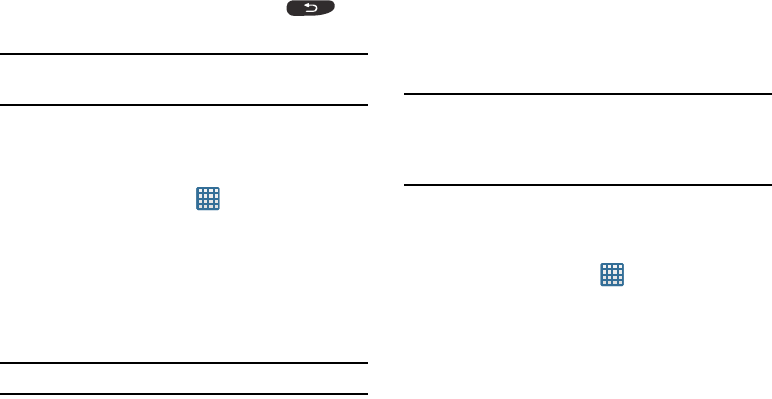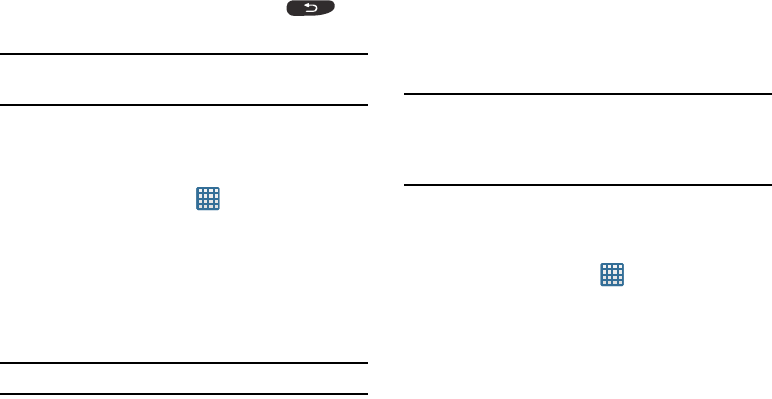
110
2. Tap
Format SD card
again.
3. Tap
Erase everything
to continue or press to
cancel.
Note:
The
Format SD card
option is only available when your SD
card is mounted.
Battery
See how much battery power has been used by various
device activities.
1. From a Home screen, tap ➔ Settings ➔ Battery.
The battery level displays in percentage. The amount of
time the battery has been used since the last charge
also displays. Battery usage displays in percentage per
application.
2. Tap
Screen
,
Android OS
,
Cell standby
,
Android System
,
or any other listed application to view usage details.
Note:
Other applications may be running that affect battery use.
Applications manager
You can download and install applications from Play Store or
create applications using the Android SDK and install them on
your device. Use Applications manager settings to manage
applications.
Warning!
Because this device can be configured with system
software not provided by or supported by Google or
any other company, end-users operate these devices
at their own risk.
Memory Usage
See how memory is being used by Downloaded or Running
applications.
1. From a Home screen, tap ➔ Settings ➔
Applications manager
.
2. Tap
Downloaded
,
Running
, or
All
to display memory
usage for that category of applications.
The graph at the bottom of the Downloaded tab shows
used and free device memory. The graph at the bottom
of the Running tab shows used and free RAM.