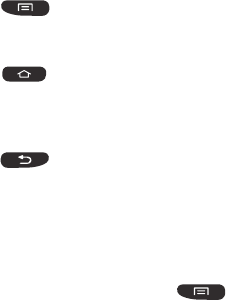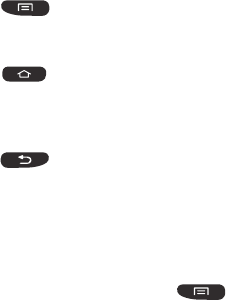
Understanding Your Phone 25
Command Keys
Menu Key
Press
Menu
to display a context-sensitive menu of
options for the current screen or feature.
Home Key
Press
Home
to display the main Home screen. Press
and hold to display recently used apps and access the Task
manager.
Back Key
Press
Back
to return to the previous screen, option or
step.
Customizable key
The key on the top left-hand side of your phone, above the
volume keys, can be customized to quickly access a function
on your phone that you choose.
1. From the Home screen, press and then tap
Settings
➔
Customizable key
➔
Customizable key
.
2. Tap an application that you would like to assign to the
Customizable key.
Now, when you press the Customizable key from any
screen, the application will display.
For more information, refer to “Customizable key” on page
108.
Terms used in this user manual
Tap
Lightly touch items to select or launch them. For example:
•
Tap the on screen keyboard to enter characters or text.
•
Tap a menu item to select it.
•
Tap an application’s icon to launch the application.
Double Tap
Lightly touch the screen twice. For example:
•
Double Tap the screen when using Voice talk to automatically prepare
your device for voice commands.
Touch and Hold
Activate on-screen items by a touch and hold gesture. For
example:
•
Touch and hold a widget on the home screen to move it.
•
Touch and hold on a field to display a pop-up menu of options.
Swipe
To swipe, lightly drag your finger vertically or horizontally
across the screen. Use swipe when:
•
Unlocking the screen