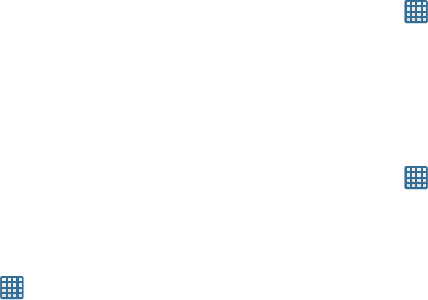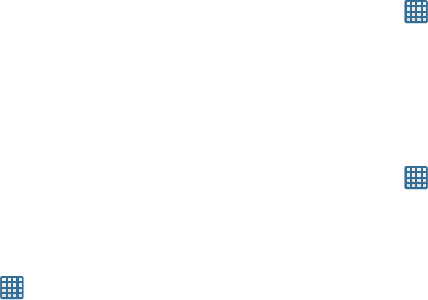
Understanding Your Phone 37
Memory Card
Your device accepts a microSD (SD) or microSDHC card
to expand available memory space. This secure digital card
enables you to exchange images, music, and data between
SD-compatible devices. This section addresses the features
and options of your device’s SD functionality. The device has a
USB SD card mode.
Mounting the SD Card
To store additional photos, music, videos, and other
applications, you must mount (install) the SD card prior to use.
Mounting the SD card establishes a USB connection with your
computer.
1. Insert the SD card into the SD card slot. For more
information, refer to “Removing and Installing the
Memory Card” on page 3.
2. Your SD card is scanned to see the available
information on it.
Unmounting the SD card
Unmounting the SD card prevents corruption and damage to
the SD card while removing it from the slot.
1. From the Home screen, tap ➔
Settings
➔
Storage
.
2. Scroll to the bottom of the display and tap
Unmount SD
card
.
3. Tap
OK
.
For more information, refer to “Removing and Installing
the Memory Card” on page 3.
SD card Available Memory Status
To view the memory allocation for your external SD card:
1. From the Home screen, tap ➔
Settings
➔
Storage
.
2. The available memory for Device and SD card displays
under the
Total space
and
Available space
headings.
Erasing Files from the SD card
You can erase files from the SD card using the phone.
1. Ensure the SD card is mounted. For more information,
refer to “Mounting the SD Card” on page 37.
1. From the Home screen, tap ➔
Settings
➔
Storage
.
2. Tap
Format SD card
.
3. At the
Format SD card
confirmation prompt, tap
Format
SD card
.