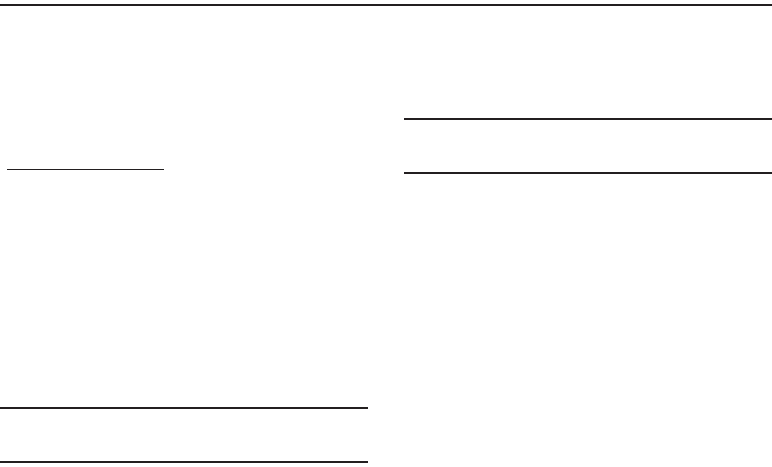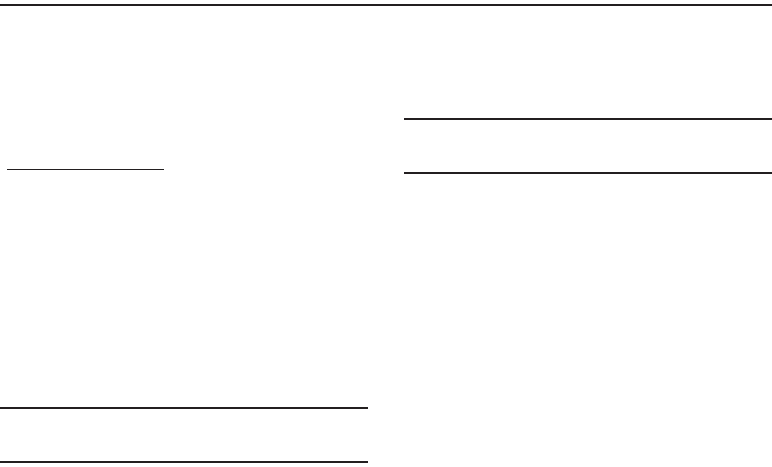
69
Section 15: Changing Your Settings
This section explains how to configure your phone’s language,
network preferences, security options, and other settings.
Display Settings
Display settings let you change your phone’s menu appearance,
display brightness and contrast, and display content to better
meet your needs.
To launch the Display menu:
ᮣ
In Standby mode, press
Menu
, then select Display.
The Display menu appears in the display.
Menu Style
Menu Style lets you choose whether the Main Menu appears as
an
Icon
matrix (the default value) or as a
List
of menus.
Wallpaper
Wallpaper lets you choose images to appear in the background
on your phone’s
Main Display
and
Front Display
while in Standby
mode. You can choose from downloaded images in your
My
Images
folder or from the
Preset Images
folder.
Note:
When you select
Front Display
, your Wallpaper selection automatically
changes the
Clock Format
setting for the
Front Clock
to
Off
. (For more
information, refer to “Clock Format” on page 69.)
Clock Format
Clock lets you choose whether and in what format the time and
date appear as the
Main Clock
[
Samsung
,
Digital
(default),
Analog
,
Off
] and/or the
Front Clock
[
Digital
(default) or
Off
] on your phone.
Note:
The
Clock Format
setting for the
Front Clock
automatically changes to
Off
when you change the
Wallpaper
setting for the
Front Display
. (For
more information, refer to “Wallpaper” on page 69.)
Theme
Theme lets you choose the color scheme [
Samsung
(the default)
or
Plush
] used to display menu screens, pop-up menus and
messages.
Dialing Font Size
Dialing Font Size lets you choose the size of the numbers [
Normal
(the default) or
Large
] that appear in the display when you place a
call.
Banner
Create your own 13-character personal greeting that appears in
the display while your phone is in Standby mode.