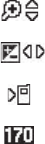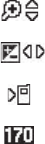
Camera 50
(Off / Shutter / OK / DingDong), photo
Auto Save
(On / Off),
Reset
Settings
(Yes / No).
Zoom
— Enlarges the image from x
00
(normal) to x
09
.
Brightness
— Brightens or darkens the image from 4 to
+4.
Phone Memory
— Indicates photos will be stored in the
phone’s memory.
Photo Limit
— Indicates the available number of photos
you can take. (Depending on the camera
Resolution
and
Quality
settings.)
The Photo Gallery
Saved pictures are stored in the My Images folder. You can
browse the pictures one at a time (expanded mode), or view
several pictures at once in thumbnail format.
1. In the Camera viewfinder screen, press
My Images
. Any
pictures that you’ve saved are listed with their thumbnail
images in the display.
2. To launch the Camera and take new pictures, press
Camera
.
3. To view a picture, press
VIEW
.
4. For more options, press
Options
. The following additional
options pop-up:
•Send
— Send the currently highlighted or displayed image as part
of a Picture Message or Via Bluetooth connection.
• Online Album
— Send a copy of the currently highlighted or
displayed image to your account on your Wireless Provider’s server.
•Set As
— Assign the currently highlighted or displayed image as
the Main Wallpaper, as the Picture ID for a Contact, or the Front
Wallpaper.
•Rename
— Change the name of the picture file.
•Lock/Unlock
— Prevent/allow erasure of the currently highlighted
or displayed image.
• Erase Files
— Delete one or more marked images from the My
Images folder.
•Image Info
— View the Name, Date and Time created, Resolution,
and Size of the currently highlighted or displayed image.
5. Select the desired option to perform its function or to enter
its sub-menu.