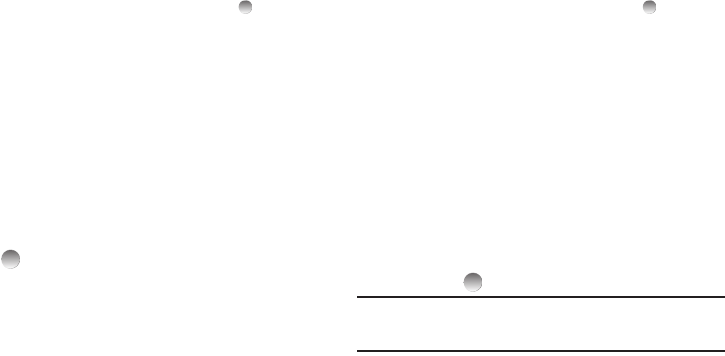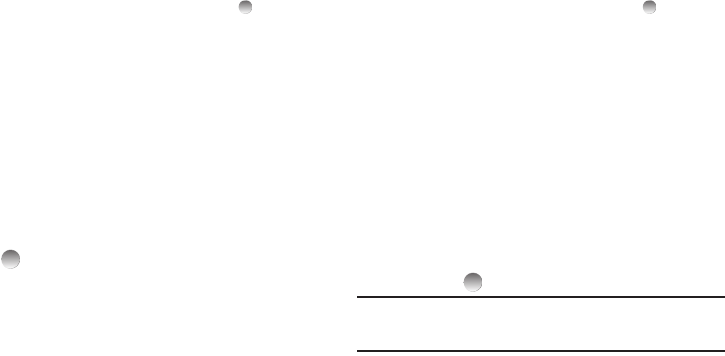
41
•
To remove the highlighted message from the Inbox, press
Erase
.
•
To review the highlighted message, press
OPEN
().
•
For more options, press
Options
. (For more information, refer to
“Message List Options”
on page 44.)
Outbox
Your phone stores messages in the Outbox, regardless of
whether the message was successfully transmitted. Verify if and
when a message or e-mail was successfully received by enabling
the Enh. Delivery Ack/Delivery Ack feature.
Review Messages in the Outbox
1. From the Messages menu, select Outbox. Your list of sent
messages appear in the display.
2. Highlight the message you wish to view, then press
OPEN
( ) to view contents of the highlighted message.
3. While viewing your message, you can access additional
options by pressing Options. (For more information, refer
to “Message View Options” on page 42.)
4. Select an option to perform its function.
Managing Outbox Messages
1. From the Messages menu, select Outbox. Your list of sent
messages appear in the display.
2. Highlight a message in the list, you have the following
options:
•
To remove the highlighted message from the Inbox, press
Erase
.
•
To review the highlighted message, press
OPEN
().
•
For more options, press
Options
. (For more information, refer to
“Message List Options”
on page 44.)
Draft Box
Messages in the Draft Box are those that have been composed
and saved to the Draft Box. You can return to the Draft Box at any
time to view, edit, or send a draft message.
Create a Draft Message
1. From the
Messages
menu, select
Send Message
➔
Text
Message
/
Picture Message
.
The
Create Txt Msg
/
Create Pic Msg
screen appears in the
display showing the To: list.
2. Enter the phone Number or Email address of a recipient,
then press .
Tip:
Press
Add
to display a pop-up menu containing:
Contacts
,
Groups
,
Recent Calls
, and
OnlineAlbum
. These options allow you to find and add
recipients to the
Send To:
list.
3. Compose your message using either keypad, press
Options
, then select
Save As Draft
. “
Message saved in
drafts
” appears in the display and your message is saved
to the Drafts box.