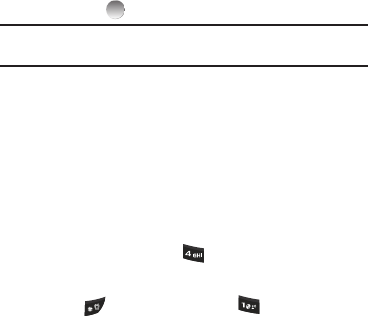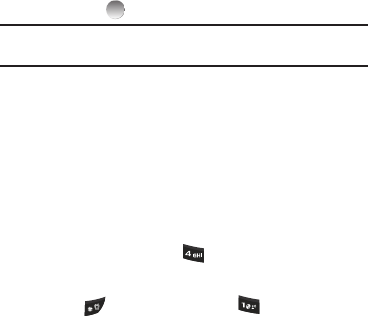
Entering Text 16
Adding Words to the T9 Word Dictionary
If pressing the keys corresponding to a word you want to enter
does not display that word, do the following:
1. Press the Left soft key and select
Add T9 Word
.
2. Enter the word you want to add to the T9 Word dictionary,
then press . The word is added to the T9 dictionary.
Note:
In
Add T9 Word
mode, you enter a word using the same multiple
keypress method as when in Abc text entry mode.
Using Abc/ABC Mode
Abc
mode enters characters with the first character of each word
capitalized.
ABC
mode enters characters as all capitals.
1. To switch to abc,
Abc,
or
ABC
mode while composing a text
message, press the Left soft key, then select
Abc
or
ABC
.
2. Enter characters while in abc,
Abc,
or
ABC
mode by using
the keypad:
•
Press the key repeatedly until the desired character appears in the
display (for example, press once for “G” and twice for “H”).
•
Pause briefly and the displayed character is accepted and inserted
into your message.
•
Press to enter a space and press to enter a period.
Using 123 Mode
Enter numbers into a text message while in 123 mode.
1. To switch to
123
mode while composing a text message,
press the Left soft key, then select
123
.
2. Enter numbers while in 123 mode by pressing the key
labeled with the desired number.
Entering Symbols
Enter symbols such as “@” or “%” into a text message.
1. To switch to
Symbols
mode while composing a text
message, press the Left soft key, then select
Symbols
.
2. The first of three symbol screens is displayed. Use the Left
and Right soft keys and Navigation key to browse the list.
3. Select a symbol to enter it in your message text.
4. To insert additional symbols into your message, repeat
Steps 1 through 3.