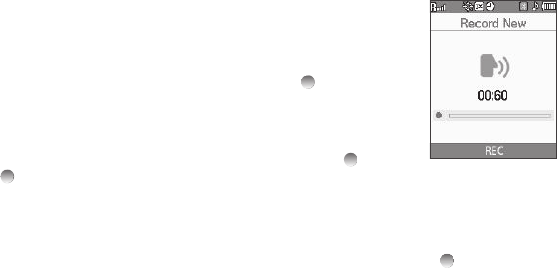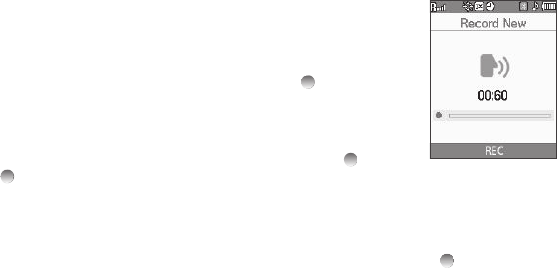
Multimedia 54
Using My Ringtones Gallery
My Ringtones lets you assign ringtones for calls, alarms, and
other alerts.
1. In Standby mode, press
Menu
, then select Multimedia ➔
My Ringtones. A list of ringtones appears in the display.
2. Highlight a ringtone. You have the following options:
•
To assign the highlighted ringtone to be used as a
Ringtone
, a
Contact ID
, or an
Alert Tone
, press
Set As
.
•
To hear the ringtone, press
PLAY
().
•
To show title and file type for the highlighted ringtone, press
Info
.
Using My Sounds Gallery
My Sounds lets you record and manage voice memo files and
assign melodies as ringers or alerts.
1. In Standby mode, press
Menu
, then select Multimedia ➔
My Sounds.
The following options appear in the display:
•
Record New
— Lets you record voice memos.
•
A list of recorded voice memo files and melodies.
2. When you select Record New,
the Record New screen appears
in the display.
•
To start recording a voice memo,
press
REC
().
•
To pause/resume recording, press
Pause
.
•
To stop recording and save the voice
memo, press
SAVE
().
3. When you highlight a saved voice memo file, you have the
following options:
•
To erase the selected voice memo file, if it is unlocked, press
Erase
.
•
To listen to the voice memo, press
PLAY
().
•
Press
Options
, and the following options appear in the display:
–
Send
— Send to someone as part of a
Picture Message
or
Via
Bluetooth
to another device. (For more information, refer to
“Send
Picture Messages in Standby Mode”
on page 37.)
–
Set As
— assign the highlighted ringtone to be used as a
Ringtone
,
Contact ID
, or as the
Alert Tone
.
–
Rename
— Change the name of the voice memo file.
–
Lock
/
Unlock
— Block/permit erasure of the highlighted voice memo.
–
Erase all
— Erase all unlocked voice memos.
–
Sound Info
— Shows the title, size, type, and date for the file.