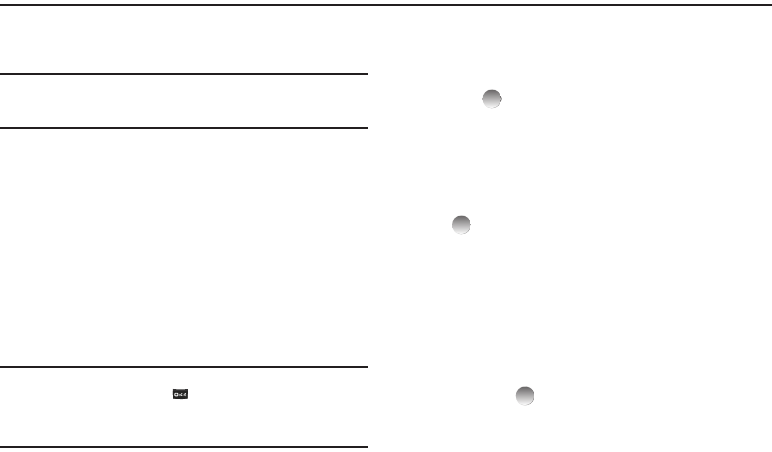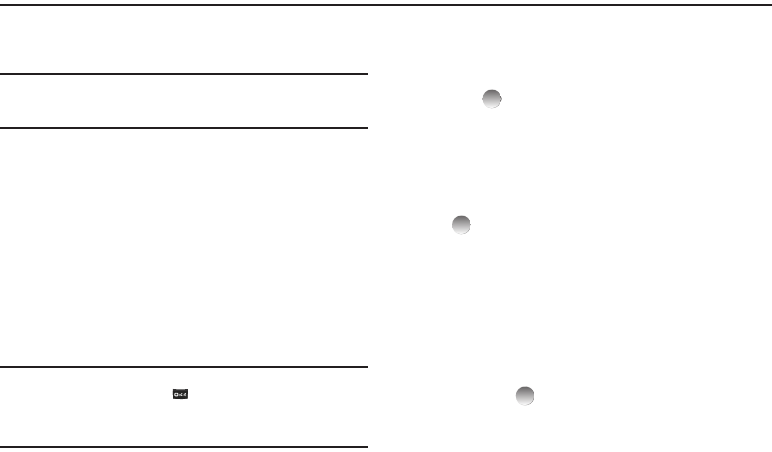
Messages 36
Section 7: Messages
This section explains how to use your phone to exchange Text
and Picture messages with compatible phones and devices.
Note:
Available memory is shared between all messages. You can store up to
100 messages. However, the exact number is dependent upon
message length.
Accessing the Messages Menu
ᮣ
In Standby mode, press
Msgs
.
– or –
Press
Menu
, then select Messages.
The Messages menu appears in the display.
Create and Send Text Messages
Text messages can be up to 160 characters in length.
1. From the Messages menu, select Send Message ➔ Text
Message. The Create Txt Msg screen appears in the
display showing the To: list.
Tip:
To launch the
Create Txt Msg
screen using a voice command — In
Standby mode, press and hold until the phone prompts, “
Say a
command.
” Say “
Send Text
” into the microphone. You are then prompted
to say a Contact name or a number for the first recipient of the
message.
2. Enter the phone number or e-mail address of the recipient.
Press
Add
to address your message to
Contacts
,
Groups
, or
Recent Calls
.
3. Press . The Text: appears in the display.
4. Enter your message text.
5. If needed, set message delivery options by pressing
Options
. (For more information, refer to “Message Content
and Delivery Options” on page 39.)
6. Once you’re finished entering your message, press
SEND
().
Send Picture Messages in Camera Mode
Picture messages can be sent to recipients with compatible
phones or devices. You can even accompany a Picture message
with a voice memo or other sound file.
1. In Standby mode, launch the Camera and take a picture.
(For more information, refer to “Taking Snap Shots (Single
Pictures)” on page 47.)
2. Press
Send
( ) to save the picture and begin the delivery
process. The Create Pic Msg screen then appears in the
display with the Send To: list highlighted.