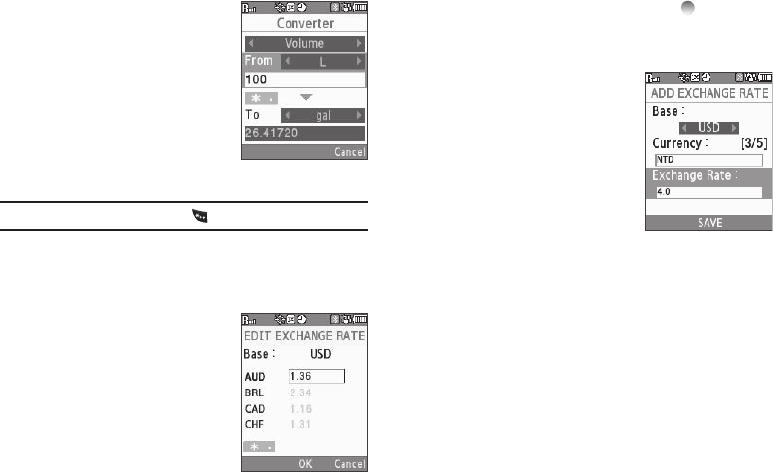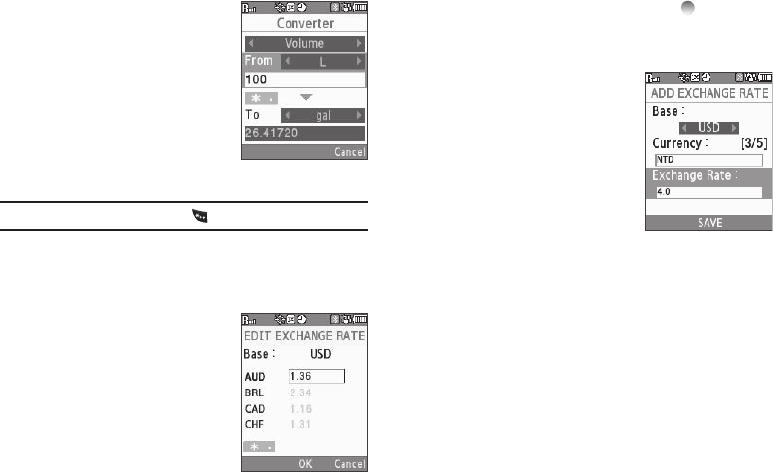
65
1.
From the Tools menu, select
Converter ➔
Currency
/
Length
/
Weight
/
Volume
/
Area
/
Tempera ture
.
2. Use the Navigation/Arrow keys
to select the units to be
converted From and To.
3. Enter the quantity you want
converted in the From field. The
converted quantity appears in the To field.
Note:
To include a decimal point, press .
Currency — Reviewing/Editing Exchange Rates
The Currency Converter includes long-term average exchange
rates as default values.
1. From the Tools menu, select
Converter ➔ Currency.
2. To open the EXCHANGE RATE
list, press Rate.
3. To edit an Exchange Rate:
•
Press
Edit
.
•
Highlight an exchange rate, and
enter any changes.
•
To save the changed exchange rate, press
OK
( ).
To discard the change, press
Cancel
.
Currency — Adding Exchange Rates
You can use the Currency Converter to
convert from and to obscure currencies
by adding exchange rates for these
currencies.
1. From the Tools menu, select
Converter ➔ Currency.
2. To open the EXCHANGE RATE
list, press Rate.
3. Press Add. The ADD EXCHANGE
RATE screen appears in the display with the Base field
highlighted.
4. Use the Left and Right navigation/arrow keys to select the
Base currency to be converted from.
5. Highlight the Currency field, and enter an identifier of up
to 5 characters for the new currency using either keypad.
(For more information, refer to “Entering Text” on
page 15.)
6. Highlight the Exchange Rate field, and enter a decimal
exchange rate for the new currency using either keypad.