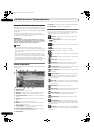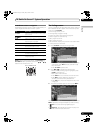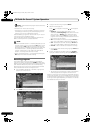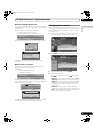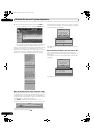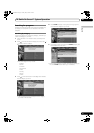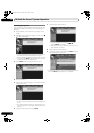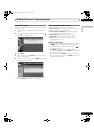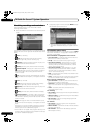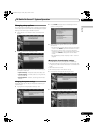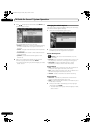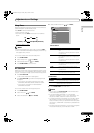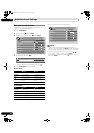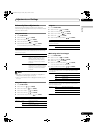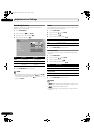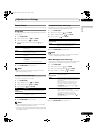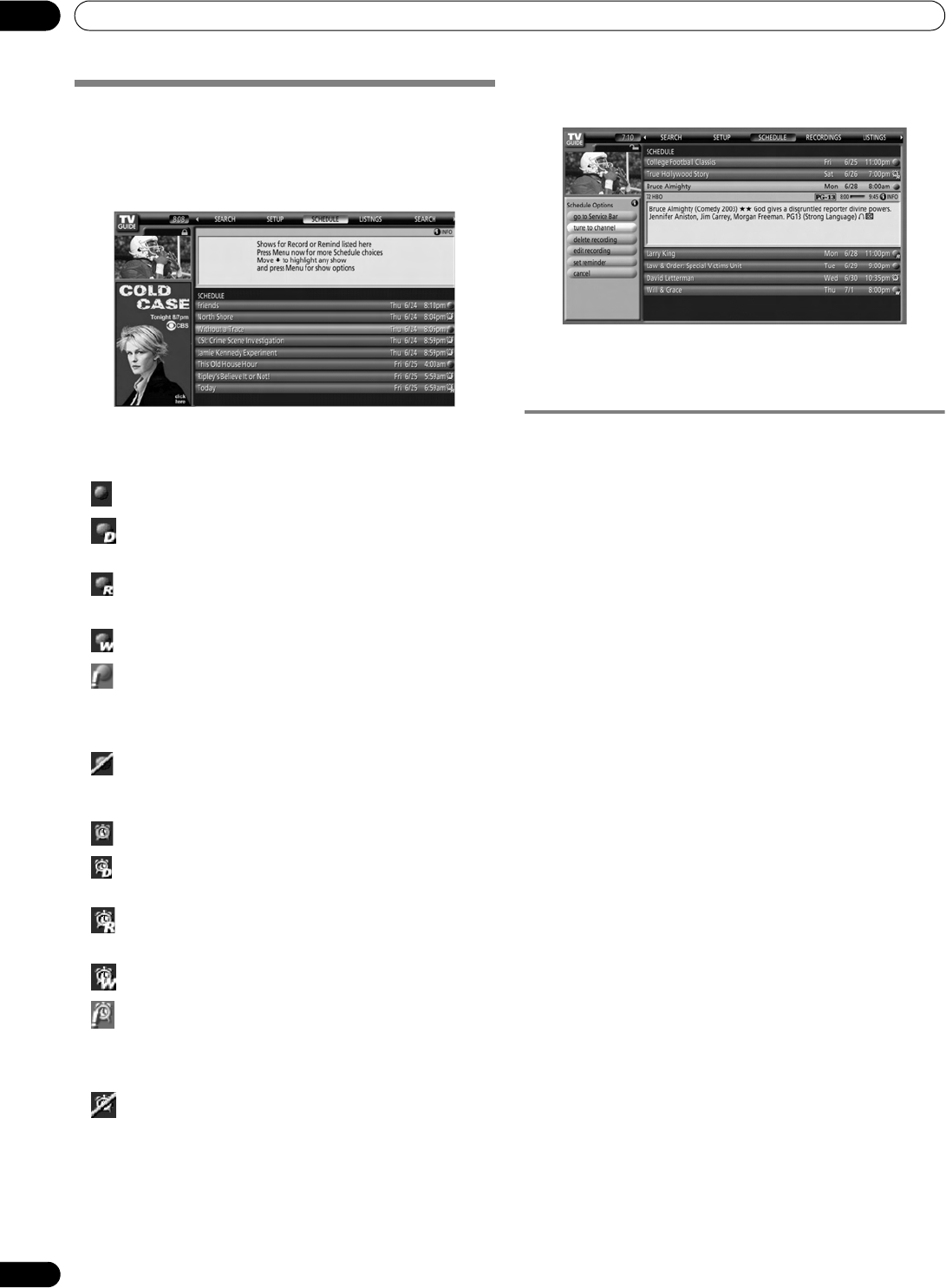
60
En
TV Guide On Screen™ System Operation
10
Scheduling recordings and reminders
From the Schedule area you can review, edit or delete
recordings and reminders.
1 Select “SCHEDULE” from the Service bar at the top of the
screen.
A list of programs that have record or remind events scheduled
appears. The icons on the right side indicate the status of the
events.
• Once only recording
• Daily Records the same channel and time every
Monday through Friday (manual recording only)
• Regularly – Records the same program any day it airs
on the same channel at the same time
1
.
• Weekly recording (every week at the same time/day)
• Record Suspend – The program is set to record, but is
suspended because of a conflict with another recording or
auto tune reminder. The recording resumes when the
conflict is cleared.
• Off: The program remains in the SCHEDULE list, but will
not be recorded until the frequency is changed to one of the
above.
• Once only reminder
• Daily Reminds for the same channel and time every
Monday through Friday (manual reminder only)
• Regularly – Reminds the same program any day it airs
on the same channel at the same time
2
.
• Weekly reminder (every week at the same time/day)
• Remind Suspend – A reminder is set for the program,
but is suspended because of a conflict with another auto
tune reminder or recording. The reminder resumes when the
conflict is cleared.
• Off: The program remains in the SCHEDULE list, but
will not remind until the frequency is changed to one of the
above.
1
The program will still be recorded if it starts any time up to
the midway point of the originally scheduled program. For
example, up to 9:15 for a 9:00 to 9:30 program.
2
The reminder will still appear if the program starts any time
up to the midway point of the original schedule. For example,
up to 9:15 for a 9:00 to 9:30 program.
2 Highlight a program in the list and press MENU to display
the Schedule Options panel menu.
• When you highlight a program in the list you’ll see
information related to that program appear in the Info
Box.
The Schedule Options menu
The Schedule Options menu is accessible by pressing MENU
when either “SCHEDULE” is highlighted in the Service bar, or
a program is highlighted.
When “SCHEDULE” is highlighted in the service bar:
• go to Service Bar – closes the panel menu and returns to
the Service bar at the top of the screen.
• sort by – select a sort order for the program listings.
• new manual recording – select and then fill in all the
necessary fields to set the recording. Select “schedule
recording” when you’re done to save and exit, or select
“cancel” to exit without saving.
• new manual reminder – select and then fill in all the
necessary fields to set the reminder. Select “schedule
reminder” when you’re done to save and exit, or select
“cancel” to exit without saving.
• done – closes the panel menu and returns to the Service bar
at the top of the screen.
• cancel – closes the panel menu without saving any changes
and returns to the Service bar at the top of the screen.
When a program is highlighted:
• go to Service Bar – closes the panel menu and returns to
the Service bar at the top of the screen.
• watch now – start watching the selected program (this
option is “tune to channel” for a program that isn’t showing
now).
• cancel – closes the panel menu and returns to the
highlighted program listing.
For recording:
• set recording – set the program to record (opens the Record
Options menu).
• delete recording – remove the recording from the schedule
(requires confirmation).
• edit recording – edit the recording settings (opens the
Record Options menu).
For reminder:
• set reminder – set the program to remind (opens the
Remind Options menu).
• delete reminder – remove the reminder from the schedule
(requires confirmation).
• edit reminder – edit the reminder settings (opens the
Remind Options menu).
PDP6070HD.book Page 60 Friday, May 19, 2006 5:01 PM