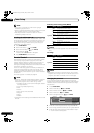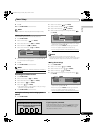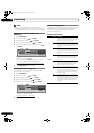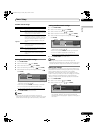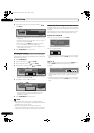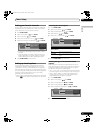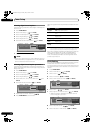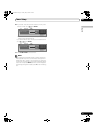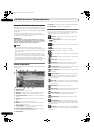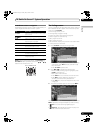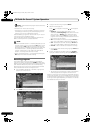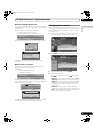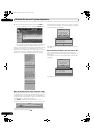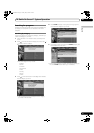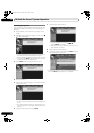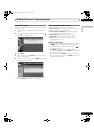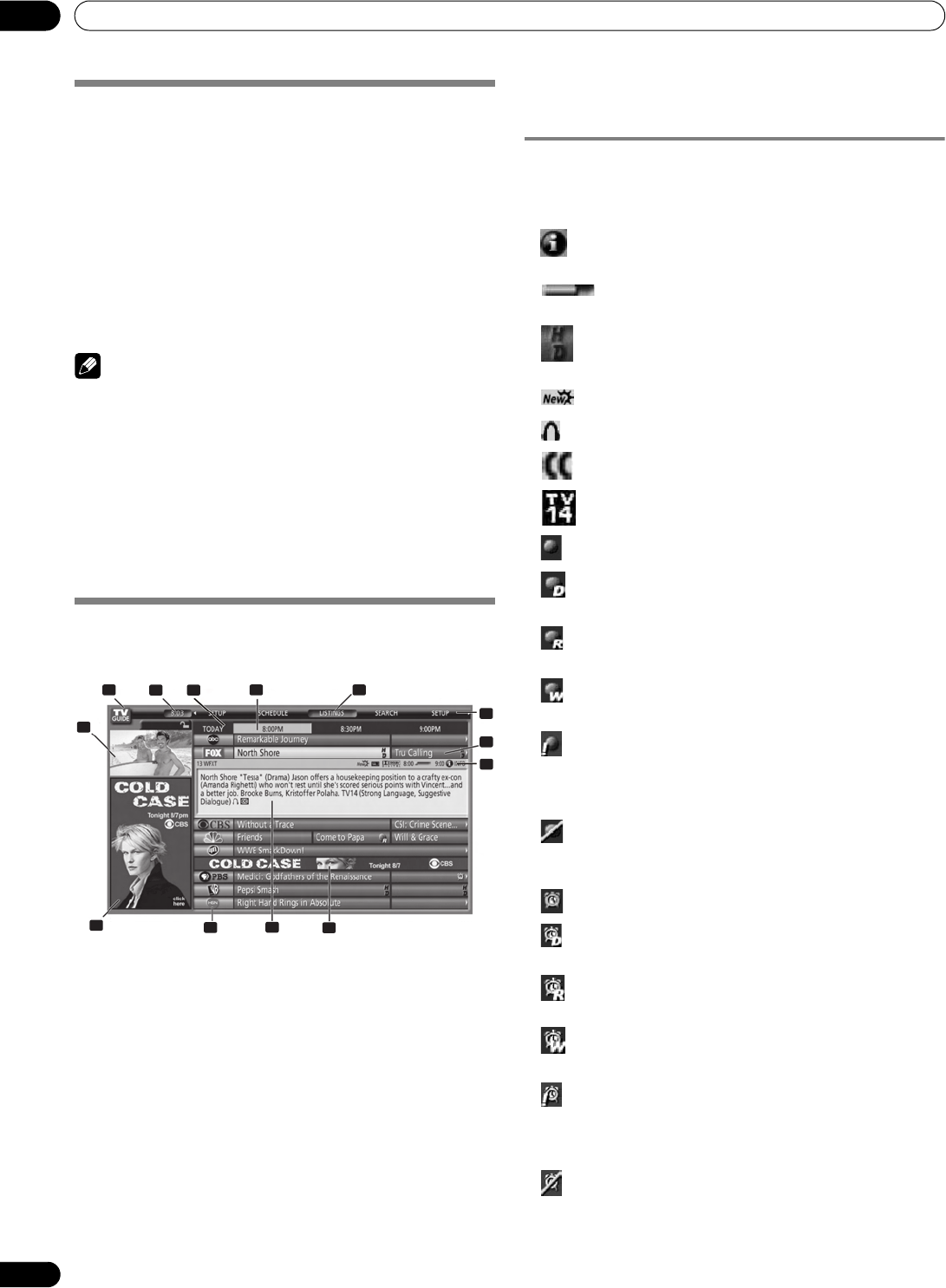
52
En
TV Guide On Screen™ System Operation
10
TV Guide On Screen™ System Operation
Using the TV Guide On Screen™ system
Before you can start using the TV Guide On Screen™ system,
you’ll need to set it up. If you haven’t already done this, please
turn to “TV Guide On Screen™ System Setup”on page 38 before
proceeding.
In order to record TV programs with a VCR, you need to
correctly connect the equipment to the Plasma Display. For the
connections with a VCR, see page 74.
Legal Notices
In the United States, TV GUIDE and other related marks are registered
marks of Gemstar-TV Guide International, Inc. and/or one of its affiliates.
In Canada, TV GUIDE is a registered mark of Transcontinental, Inc. and is
used under license by Gemstar-TV Guide International, Inc.
NOTE
• The TV Guide On Screen™ interactive program guide
provides listings for cable-ready and digital cable services as
well as over-the-air broadcast. It does not provide listings for
satellite services.
• Once you set up the TV Guide On Screen™ system it may
take up to 24 hours to begin to receive TV program listings.
Receipt of all eight days of listings may take up to one week.
• TV Guide may not be available in all areas. As content
providers move to digital programming and broadcasting, TV
Guide data may be unavailable or become unavailable.
Screen components
Many of the screens have common elements to make using the
system easier.
1 TV GUIDE logo
2Clock – Shows the current time.
3Time slot – Half-hour time slots are displayed horizontally.
4Time tab – Indicates the currently selected time slot.
5 Current service label – Indicates the currently selected
service.
6 Service bar – Gives access to the various services of the
Guide.
7 Title – Shows the title of the TV program.
8 Info Bar – Shows various icons to convey information or
show the status of an item.
9 Video window – Allows you to continue watching the
current program while using the Guide.
10 Panel ads and panel menu entry – Space for show or
product advertising (and the panel menu).
11 Channel logo
12 Info Box – Shows information about the highlighted item.
13 Channel ads – Space for show advertising.
TV Guide On Screen™ icons
Various icons are used to convey information or show the
status of an item. You will locate these icons on the Info Bar,
inside the Info Box, or beside program titles.
• Info icon – Additional information is available; press
the INFO button to display.
• Progress Bar – Shows the elapsed time of the
current program.
• HDTV – Indicates that a program is a high-definition
broadcast.
• New – The program is new (not a repeat).
• Stereo – The program is broadcast in stereo.
• CC – The program is broadcast with closed captioning.
• TV Rating – Indicates the age rating for the program.
• Record Once – One-time only recording
• Record Daily – Records the same channel and time
every Monday through Friday (manual recording only).
• Record Regularly – Records the same program any day
it airs on the same channel at the same time.
• Record Weekly – Records a program every week at the
same time/day.
• Record Suspend – The program is set to record, but is
suspended because of a conflict with another recording or
auto tune reminder. The recording resumes when the
conflict is cleared.
• Record Off – The program remains in the SCHEDULE
list, but will not be recorded until the frequency is changed
to one of the above.
• Remind Once – One-time only reminder
• Remind Daily – Reminds for the same channel and time
every Monday through Friday (manual reminder only).
• Remind Regularly – Reminds the same program any
day it airs on the same channel at the same time.
• Remind Weekly – Reminds every week at the same
time/day.
• Remind Suspend – A reminder is set for the program,
but is suspended because of a conflict with another auto
tune reminder or recording. The reminder resumes when the
conflict is cleared.
• Remind Off – The program remains in the SCHEDULE
list, but will not remind until the frequency is changed to one
of the above.
1
2
3
4
5
6
7
8
9
10
11
12
13
PDP6070HD.book Page 52 Friday, May 19, 2006 5:01 PM