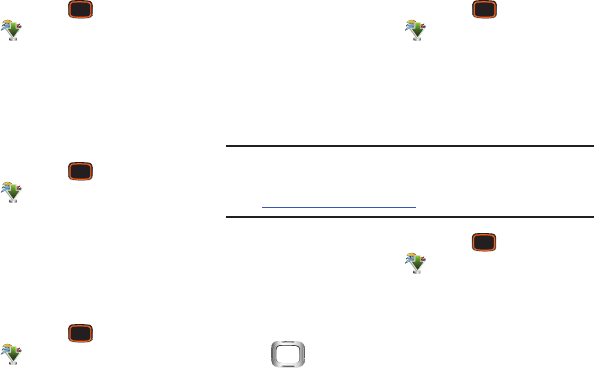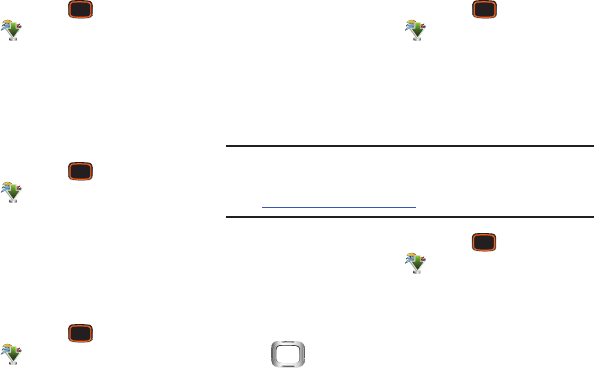
94
My Pictures
View and manage pictures stored on your phone and/or
optional installed memory card. For more information, see
“My Pictures” on page 111.
Ⅲ
From the Home screen, press the
Center Select
Key
to select
MENU
➔
Media Center
➔
Picture &
Video
➔
My Pictures
.
My Videos
View and manage videos stored on your phone and/or
optional installed memory card. For more information, see
“My Videos” on page 118.
Ⅲ
From the Home screen, press the
Center Select
Key
to select
MENU
➔
Media Center
➔
Picture &
Video
➔
My Videos
.
Take Picture
You can use Take Pictures to launch your phone’s built-in
camera to take pictures. For more information, see “Taking
Pictures” on page 108.
Ⅲ
From the Home screen, press the
Center Select
Key
to select
MENU
➔
Media Center
➔
Picture &
Video
➔
Take Picture
.
Record Video
You can use Record Video to launch your phone’s built-in
camera to capture video. For more information, see
“Recording Video” on page 115.
Ⅲ
From the Home screen, press the
Center Select
Key
to select
MENU
➔
Media Center
➔
Picture &
Video
➔
Record Video
.
Online Album
Store pictures from your phone in your Verizon Wireless
Online Album.
Note:
Before using Online Album, you can set up your account
by visiting the Verizon Wireless website at
www.verizonwireless.com.
1. From the Home screen, press the
Center Select
Key
to select
MENU
➔
Media Center
➔
Picture &
Video
➔
Online Album
. The browser launches, showing
the Online Album login screen.
2. Enter your login credentials, then use the
Directional Key
to highlight
Sign In
.