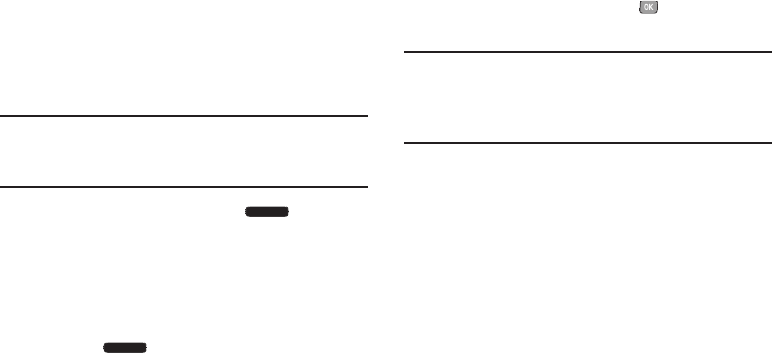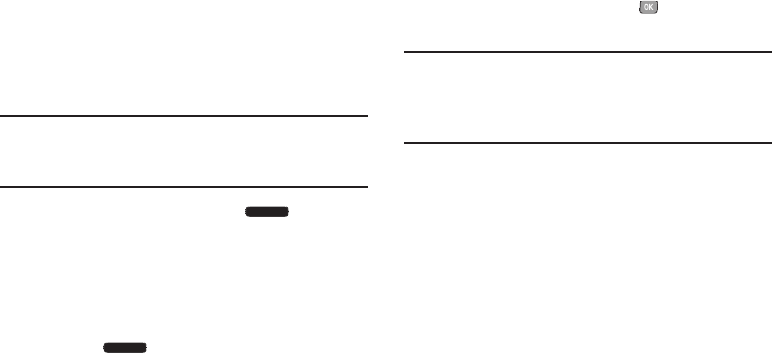
Understanding Your Contacts 49
Adding Pauses or Waits
Calls to automated systems can require you to press keys to
navigate menus, or to enter a password or account number.
You can store these phone numbers, with special pause or
wait characters, in a contact record to make dialing easier.
Note:
This procedure uses the QWERTY keyboard and
command keys. Rotate the phone and slide it open to
access the QWERTY keyboard.
1. From the Home screen, press the
Right Soft
Key
Contacts
.
2. Create a new contact entry, or edit an existing contact.
For more information, see “Adding Contacts” on
page 43, or “Editing Contacts” on page 46.
3. Enter the phone number up to the pause or wait, then
press the
Right Soft Key
Options
:
•Add 2-Sec Pause
: Stops the dialing sequence for two
seconds, then automatically dials the remaining digits. A “p”
appears in the field to indicate the pause.
• Add Wait
: Stops the dialing sequence, waiting for further input
from you. A “w” appears in the field to indicate the wait.
4. When you’re finished, press the
Center Select Key
SAVE
.
Note:
Multiple pauses extend the length of a pause, and each
pause counts as a digit toward the 48-digit maximum.
For example, 2 consecutive Add Pauses create a total
pause of four seconds, and count as 2 digits.