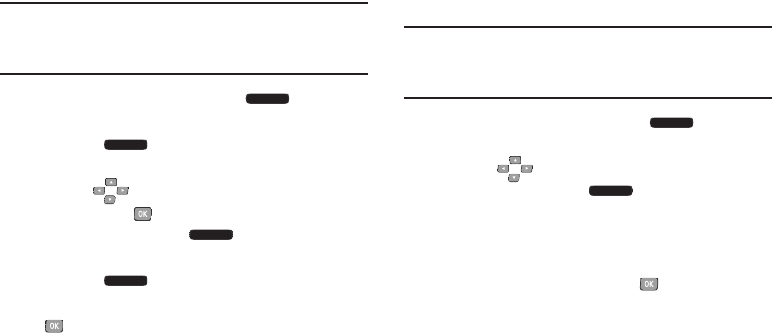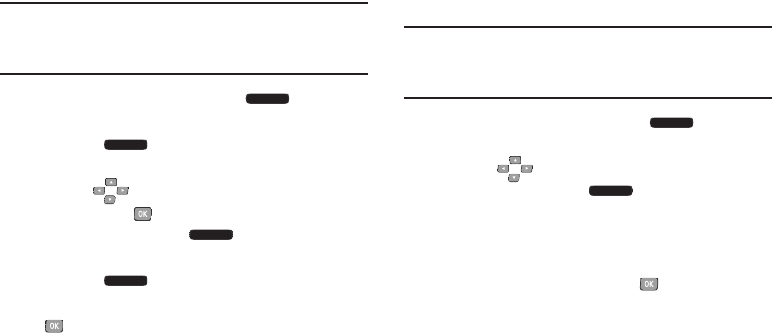
46
Erasing Contacts
Note:
This procedure uses the QWERTY keyboard and
command keys. Rotate the phone and slide it open to
access the QWERTY keyboard.
1. From the Home screen, press the
Right Soft
Key
Contacts
.
2. Press the
Right Soft Key
Options
➔
Manage
Contacts
➔
Erase
.
3. Use the
Directional
Keys
to highlight a contact,
then press the
Center Select Key
MARK
to mark it
for erasure, or press the
Right Soft Key
Options
➔
Mark All
to mark all contacts.
4. Press the
Left Soft Key
Done
. At the prompt,
highlight
Yes
to confirm the erasure, then press the
Center Select Key
OK
to erase the contact(s).
Editing Contacts
Make changes to an existing contact.
Note:
This procedure uses the QWERTY keyboard and
command keys. Rotate the phone and slide it open to
access the QWERTY keyboard.
1. From the Home screen, press the
Right Soft
Key
Contacts
.
2. Use the
Directional Keys
to highlight an existing
contact, then press the
Left Soft Key
Edit
.
3. Use the
Directional
Keys
to move to fields to modify or
add information for the contact. For a list of available
fields, see “Contacts Fields” on page 43.
4. When you’re finished, press the
Center Select Key
SAVE
to save the contact.