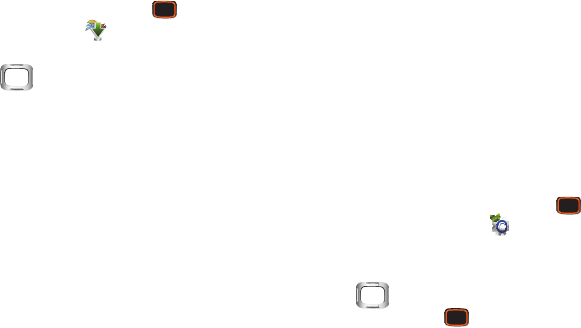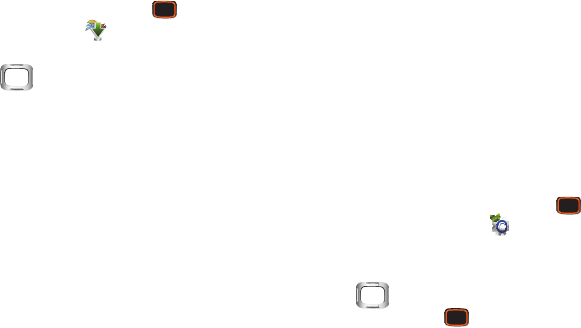
Music 107
Managing My Music
1. From the Home screen, press the
Center Select
Key
to select
MENU
➔
Media Center
➔
Music &
Tones
➔
My Music
➔
Manage My Music
.
2. Use the
Directional Key
to highlight an option,
then press the
Center Select Key OK
:
•Erase
: Delete songs. Highlight a song and press the
Center
Select Key MARK
to mark songs for deletion. To delete all
songs, press the
Right Soft Key Options
➔
Mark All
. Press
the
Left Soft Key Done
to delete marked songs.
•Lock/Unlock
: Locking protects songs from deletion. Highlight
a song and press the
Center Select Key MARK
to mark songs.
To mark all songs, press the
Right Soft Key Options
➔
Mark
All
. Press the
Left Soft Key Done
to lock or unlock marked
songs.
• Move to Card/Move to Phone
: Move all music between
phone’s internal memory and an optional installed memory
card. Highlight a song and press the
Center Select Key MARK
to mark songs. To mark all songs, press the
Right Soft Key
Options
➔
Mark All
. Press the
Left Soft Key Done
to move
marked songs.
Transferring Music to your Phone
Use the USB Mass Storage tool to connect your phone to your
computer to transfer files. By default, files are stored in your
phone’s internal memory, or you can install an optional
memory card for additional storage capacity.
This procedure describes default USB connection behavior.
You can configure USB Mode settings. For more information,
see “USB Mode” on page 171.
1. Connect your phone to a computer with a USB
cable.
2. From the Home screen, press the
Center Select
Key
to select
MENU
➔
Settings & Tools
➔
Tools
➔
USB Mass Storage
.
3. At the prompt, select a USB Mode. Use the
Directional Key
to highlight
USB Mass Storage
,
then press the
Center Select Key OK
.
4. At the prompt on your computer, select a method for
transferring files, then transfer files.
5. When finished, press the
Center Select Key
Disconnect
,
then follow the prompts.