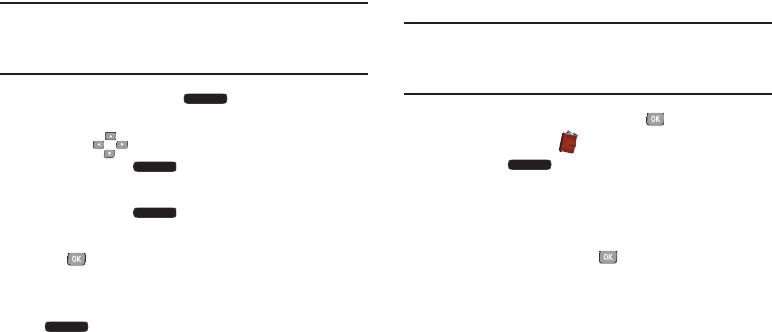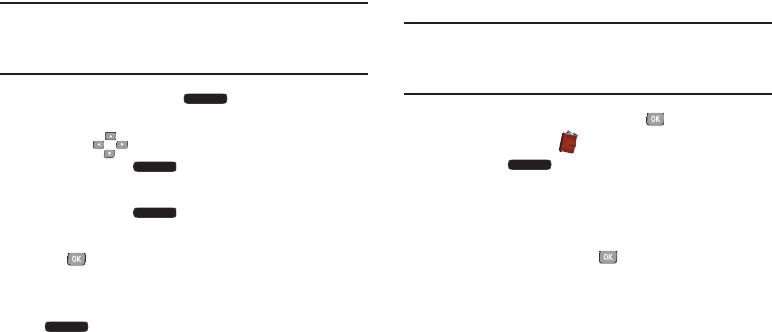
Understanding Your Contacts 51
Changing a Contact’s Group Assignment
Edit a contact’s Group field to change the group assignment.
Note:
This procedure uses the QWERTY keyboard and
command keys. Rotate the phone and slide it open to
access the QWERTY keyboard.
1. From the Home screen,
Right Soft Key
Contacts
to display the Contact List.
2. Use the
Directional Keys
to highlight a contact,
then press the
Left Soft Key
Edit
.
3. Use the
Directional Keys
to highlight the Group field,
then press the
Left Soft Key
Set
.
4. Use the
Directional Keys
to highlight groups, then press
the
Center Select Key
MARK
to mark or un-mark
groups for assignment.
5. When you finish marking groups, press the
Left Soft Key
Done
to save the changes.
Creating a New Group
In addition to the default groups, you can create additional
groups.
Note:
This procedure uses the QWERTY keyboard and
command keys. Rotate the phone and slide it open to
access the QWERTY keyboard.
1. From the Home screen, press the
Center Select Key
to select
MENU
➔
Contacts
➔
Groups
.
2. Press the
Left Soft Key
New
.
3. At the
NEW GROUP
screen, enter a name for the new
group in the “
Enter Name:
” field. For more information,
see “Entering Text” on page 61.
4. When finished, press the
Center Select Key
SAVE
.