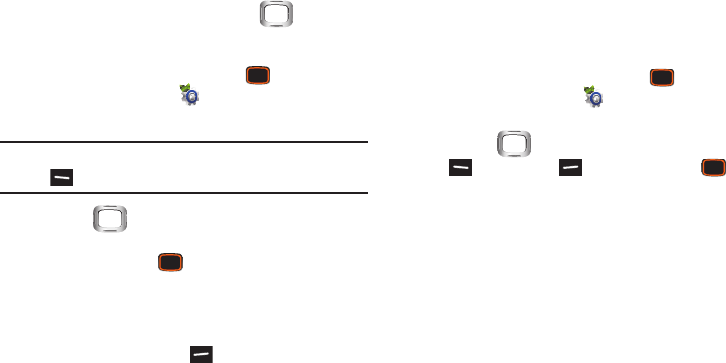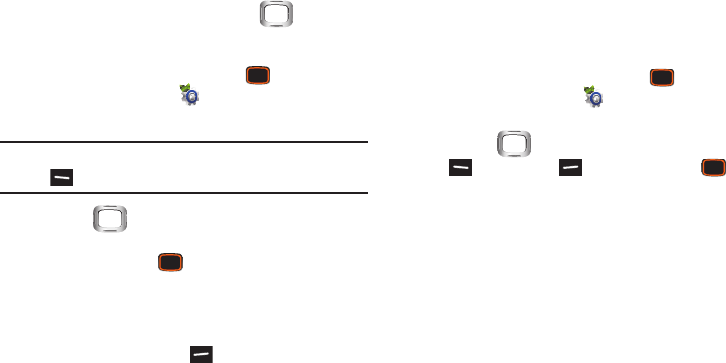
154
Set Directional Keys
From the Home screen, you can press the
Directional
Key
to access your favorite features. For more information,
see “Directional Keys” on page 24.
1. From the Home screen, press the
Center Select
Key
to select
MENU
➔
Settings & Tools
➔
Phone
Settings
➔
Set Shortcuts
➔
Set Directional Keys
.
Tip:
You can set shortcuts right from My Shortcuts by pressing
the
Left Soft Key
Settings
.
2. Use the
Directional Key
to highlight
Up
Directional Key
,
Left Directional Key
, or
Down Directional
Key
then press the
Center Select Key
EDIT
.
3. Use the
Directional Key
to highlight an item, then press
the
Center Select Key
SET
to set the shortcut.
4. To reset a directional key shortcut, highlight the
shortcut, then press the
Right Soft Key
Options
to
select
Reset <xx>
Key
and press the
Center Select Key
OK
. To reset all shortcuts, press the
Right Soft Key
Options
➔
Reset Directional Keys
and press the
Center
Select Key
OK
.
Voice Commands Settings
Configure the Voice Commands tool. You can also access
Voice Commands settings from Voice Commands. For more
information, see “Voice Commands” on page 121.
1. From the Home screen, press the
Center Select
Key
to select
MENU
➔
Settings & Tools
➔
Phone
Settings
➔
Voice Commands Settings
.
2. Use the
Directional Key
to highlight, and the
Left Soft Key
,
Right Soft Key
,
and
Center
Select Key
to make selections:
•TXT Msg Readout
: Choose
On
to have the phone read the text
in a TXT message when you open the message, or
Off
for no
readout.
• Confirm Choices
: Choose whether the phone prompts you
with a list of potential matches to your voice command. Select
Automatic
,
Always Confirm
, or
Never Confirm
.
• Sensitivity
: Control how Voice Commands filters your speech
for matches.
–
Choose
More Sensitive
to filter out more potential matches,
such as in cases where the phone frequently recognizes a
command even if you said nothing.