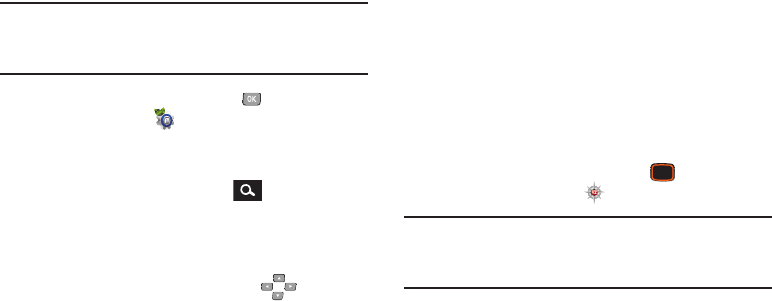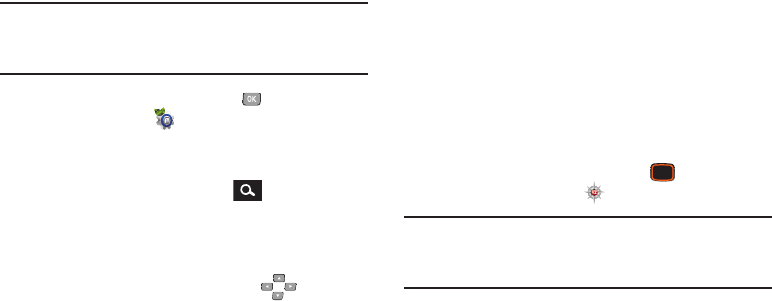
132
Phone Search
Enter keywords to search for items on your phone.
Note:
This procedure uses the QWERTY keyboard and
command keys. Rotate the phone and slide it open to
access the QWERTY keyboard.
1. From the Home screen, press the
Center Select Key
to select
MENU
➔
Settings & Tools
➔
Tools
➔
Phone Search
.
– or –
With the phone open, press the
Search Key
on
the QWERTY keyboard.
2. Enter keyword(s) in the search field using the QWERTY
keyboard.
3. Select categories to search. Use the
Directional
Keys
to highlight categories, then press the
Center
Select Key MARK
, or press the
Right Soft Key Mark All
to
search all categories. Press the
Left Soft Key Done
to
save your selections.
4. Press the
Center Select Key SEARCH
to find items
matching your keyword(s).
VZ Navigator
VZ Navigator
®
uses GPS positioning to tell you where you
are, what’s nearby, and to give you directions - quickly and
easily. With audible turn-by-turn directions, you can locate
points of interest in the U.S., including landmarks,
restaurants, and even ATMs.
The first time you launch VZ Navigator, you’ll be prompted to
download and install the application, and to agree to the
terms of service. Contact Verizon Wireless for more
information.
Ⅲ
From the Home screen, press the
Center Select
Key
to select
MENU
➔
VZ Navigator
.
Tip:
To use VZ Navigator, you must enable the Location On
setting. For more information, see “Location Detection”
on page 156.