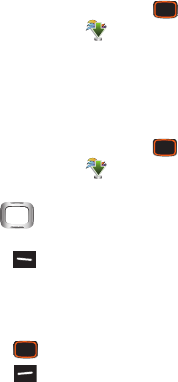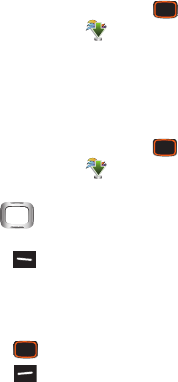
92
My Music
Launch Music Player to play music files. For more
information, see “My Music” on page 104.
Ⅲ
From the Home screen, press the
Center Select
Key
to select
MENU
➔
Media Center
➔
Music &
Tones
➔
My Music
.
My Sounds
Record and manage sounds for use as alerts for calls and
messages.
1. From the Home screen, press the
Center Select
Key
to select
MENU
➔
Media Center
➔
Music &
Tones
➔
My Sounds
.
2. Use the
Directional Key
to highlight a sound,
then choose one of these actions:
•
Press the
Left Soft Key Set As
to assign the ringtone as
the default
Ringtone
, as a ringtone for a
Contact ID
, or as
Alert Sounds
for
All Messages
,
TXT Message
,
Multimedia
Message
, or
Voicemail
, or as
Fake Call Voice
.
•
Press the
Center Select Key
PLAY
to hear the sound.
•
Press the
Right Soft Key
Options
for these options:
–
Send
: Attach the sound to a new Multimedia Message.
–
Send via Email
: Attach the sound to a new Email message
(Only available for sounds you have recorded).
–
To Online Album
: Send the sound to your Online Album. (Only
available for sounds you have recorded.)
–
Rename
: Change the name of the sound file. (Only available for
sounds you have recorded.)
–
Move
: Move the sound from the phone’s memory to an optional
installed memory card, or from a memory card to the phone.
(Only available for sounds you have recorded, if an optional
memory card is installed.)
–
Lock/Unlock
: Protect the sound file from deletion, or remove
protection. (Only available for sounds you have recorded.)
–
Erase
: Delete the highlighted sound file. (Only available for
sounds you have recorded.)
–
Erase Files
: Mark sounds for deletion. (Only available for
sounds you have recorded.)
–
File Info
: View details about the sound file.