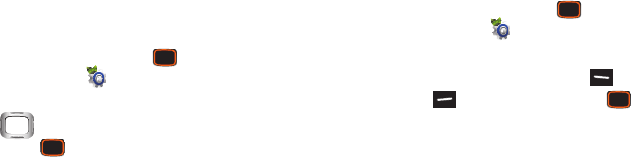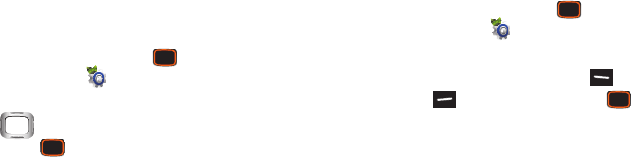
146
Sound Alert Mode
Sound Alert Mode overrides Master Volume and Call Sounds
setting, and converts all visual alerts to sounds. Volume is set
to High, Call Alert sounds will ring regardless of the vibrate
setting, and you can choose whether a caller’s contact name
and number and/or message are read out when you receive
a call or message. For more information, see “Sound Alert
Mode” on page 40.
1. From the Home screen, press the
Center Select
Key
to select
MENU
➔
Settings & Tools
➔
Display
Settings
➔
Sound Alert Mode
.
2. Use the
Directional Key
to highlight a setting,
then press the
Center Select Key
SET
:
• Caller ID Only
: Volume is set to high, and call alerts play
regardless of sound settings. When you receive a call or
message, the caller or sender’s information is read out.
• ID & Message
: Volume is set to high, call alerts play regardless
of sound settings. When you receive a call or message, the
caller or sender’s information is read out, along with the
message contents.
•Off
: All sounds revert to their previous settings.
Display Settings
Use Display Settings to customize the appearance of your
phone’s screens.
Easy Set-Up
Quickly set Display settings.
1. From the Home screen, press the
Center Select
Key
to select
MENU
➔
Settings & Tools
➔
Display
Settings
➔
Easy Set-up
.
2. Follow the screen prompts and use the
Left Soft
Key Preview
,
Right Soft Key Skip
, and
Center
Select Key SET
to configure settings for
Personal
Banner
,
Display Backlight
,
Keypad Backlight
,
Wallpaper
,
Display Themes
,
Menu Layout
,
Dial Fonts
,
Volume Key
Control
, and
Clock Format
.