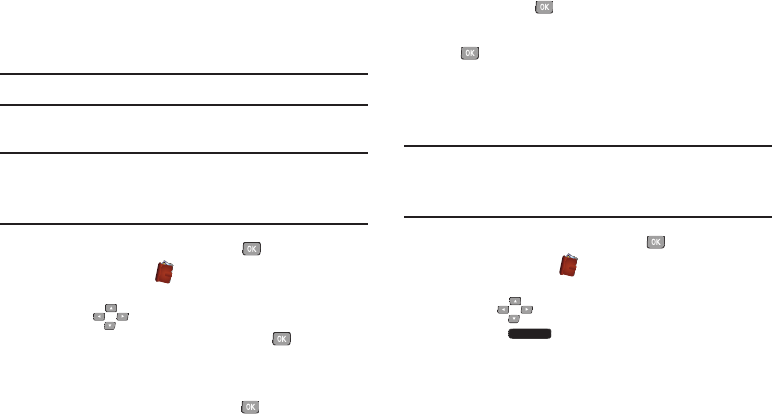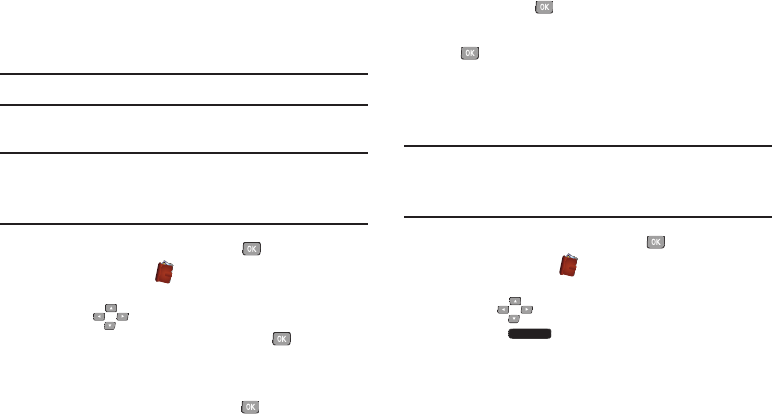
56
In Case of Emergency
Use In Case of Emergency to assign up to 3 emergency
contacts, plus enter personal information that may be helpful
to others using your phone in an emergency.
Tip:
Emergency contacts display in red in the Contacts List.
Assigning Emergency Contacts
Note:
This procedure uses the QWERTY keyboard and
command keys. Rotate the phone and slide it open to
access the QWERTY keyboard.
1. From the Home screen, press the
Center Select Key
to select
MENU
➔
Contacts
➔
In Case of
Emergency
.
2. Use the
Directional Keys
to highlight
Contact 1
,
Contact 2
, or
Contact 3
, then press the
Center
Select Key
ADD
.
3. In the
ADD CONTACT
screen, use the
Directional Keys
to
highlight an option and press the
Center Select Key
OK
:
•From Contacts
: Choose an existing contact from Contacts List,
then press the
Center Select Key
OK
.
•New Contact:
Enter a new contact, then press the
Center Select Key
SAVE
to save the new contact and
set it as an Emergency Contact.
Re-assigning or Unassigning Emergency
Contacts
Note:
This procedure uses the QWERTY keyboard and
command keys. Rotate the phone and slide it open to
access the QWERTY keyboard.
1. From the Home screen, press the
Center Select Key
to select
MENU
➔
Contacts
➔
In Case of
Emergency
.
2. Use the
Directional Keys
to highlight a contact.
3. Press the
Right Soft Key
Options
, then choose
an option:
•Re-assign
: Choose another contact from Contacts List, or
create a new contact for this assignment.
• Unassign
: Remove the contact from this emergency contact.