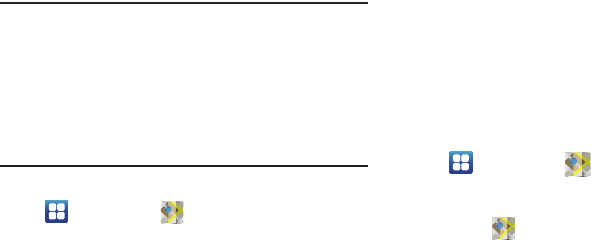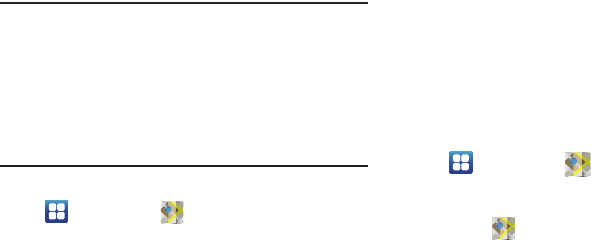
92
Maps
Use Google Maps to find your current location, get directions, and
other location-based information.
Note:
You must enable location services to use Maps, and some
features require Standalone or Google location services. (For
more information, refer to “Location and security” on
page 135.)
You can locate selected friends and share your location with
them using Latitude. (For more information, refer to
“Latitude” on page 107. Also see “Maps” on page 92.)
Ⅲ
Navigate to a Home screen panel, then touch
Applications
➔
Maps
.
Navigating the Map
Zooming
•
Double-touch on the screen to zoom in.
•
Touch Zoom in or Zoom out.
Scrolling
•
Touch and drag on the screen to reposition the map in the display.
Rotating
•
With two fingers, touch and hold on the map, then rotate your hand to
the right or left.
Touch and Touch and hold
•
Touch and hold
on an area of the map to display pop-up information
about the location.
•
Touch
a pop-up for these options:
–
What’s nearby
: Display nearby points of interest.
–
Search nearby
: Enter search criteria to find nearby points of interest.
–
Share this place
: Send this location to others using Social Hub,
Messaging, Wi-Fi, Bluetooth, Gmail, or Email.
–
Report a problem with the map
: Send an error report to Google Maps.
Maps Menu
1. Navigate to a Home screen panel, then touch
Applications
➔
Maps
.
2. Locate the top row of the application screen to access
additional options:
•
Touch to access the following options:
–
Map
: Returns you to the Map view.
–
Places
: Provides access to the places menu where you can quickly
locate a business or person, find out more information about a
business, see coupons, public responses, and more. Locate and touch
one of the listed places (Restaurants, Cafes, Bars, Attractions, or More
categories.) A list of places within this category displays.
–
Navigation
: Get driving, public transport, or walking directions.
–
Check in
: Select a location to share with others.