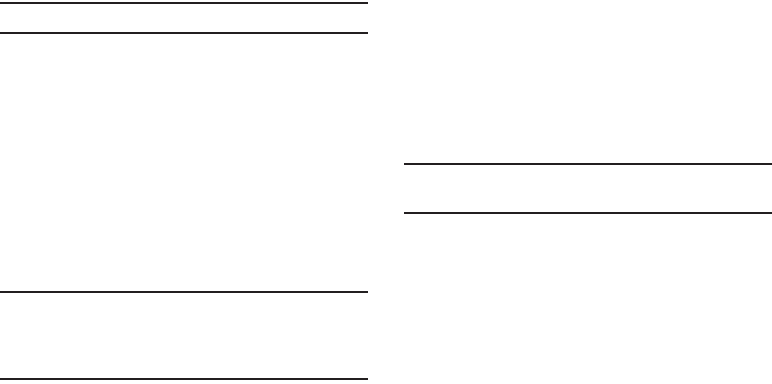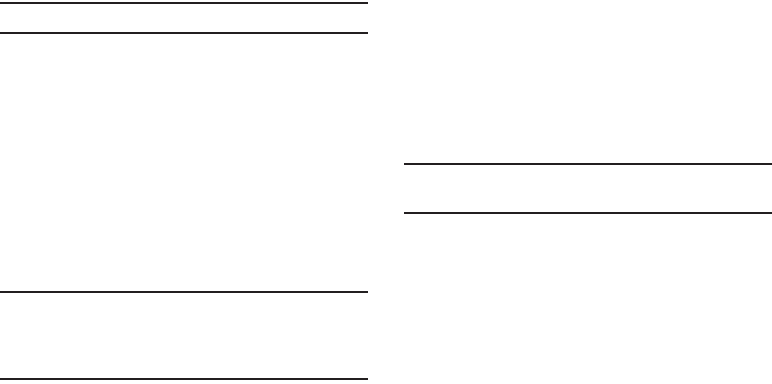
140
Allow mock locations
This setting is used by developers when developing location-
based applications.
Note:
This setting is used for application development purposes.
Ⅲ
From the
Settings
menu, touch
Applications
➔
Development
➔
Allow mock locations
to enable or disable
the setting. When enabled, a check mark displays in the
box.
Accounts and sync
Set up and manage your accounts, including your Google and
Backup Assistant accounts.
General sync settings
Background data
When enabled, all accounts can sync, send, and receive data at
any time, in the background.
Important!
Disabling background data can extend battery life and
lower data use. Some applications may still use the
background data connection, even if this setting is
disabled.
Ⅲ
From the
Settings
menu, touch
Accounts and sync
➔
Background data
to enable or disable the setting. When
enabled, a check mark displays in the check box.
Auto-sync
When enabled, all accounts sync data at any time, automatically.
Ⅲ
From the
Settings
menu, touch
Accounts and sync
➔
Auto-sync
to enable or disable the setting. When enabled,
a check mark displays in the check box.
Manage accounts
Use Manage accounts to set up and configure your accounts.
Note:
Available settings depend on the type of account. Not all
settings are available for all accounts.
1. From the
Settings
menu, touch
Accounts and sync
.
2. Under
Manage accounts
, touch the account to modify its
settings.
For more information about managing a Google account,
see “Managing a Google account” on page 41.
For more information about managing a Corporate
Exchange account, see “Managing a Microsoft Exchange
account” on page 42.