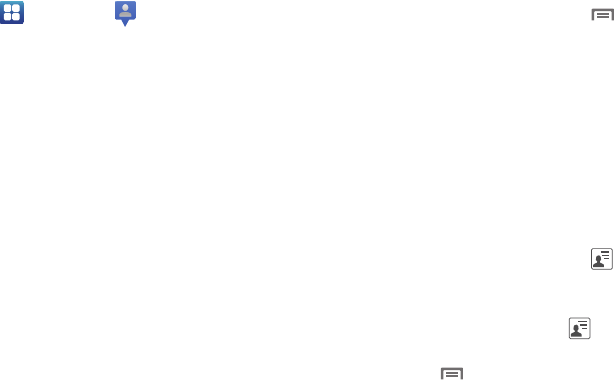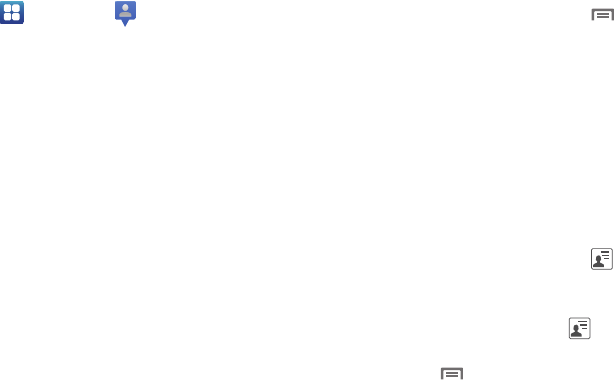
108
5. Navigate to a Home screen panel, then touch
Applications
➔
Latitude
. Your Latitude screen
appears in the display.
The following options are available:
•Latitude
:
–
Map
: Show a map indicating your location. (For more information, refer
to
“Maps”
on page 109..)
–
Places
: Find locations of Restaurants, Cafes, Bars, Attractions, and
More categories.
–
Navigation
: Display directions to a location from a starting point.
–
Check in
: Select your exact location from a pop-up list.
–
Latitude
: Find family and friends.
–
Location history
: Show your previous locations on a map.
–
My Places
: allows you to see locations you have marked as a
favorite such as restaurants, museums, parks, and so forth. Touch
and hold on a location and when the screen displays with the
address, touch the star in the upper-right corner. It will be listed in
your Starred Places.
• Check in
: Select your exact location from a pop-up list.
• Add friends
: Select from your Contacts or Add via email address.
• Refresh friends
: Update available friends’ locations.
Additional Latitude Options
Ⅲ
From your Latitude screen, touch to display the
following additional options:
•Map view
: Show a map indicating your location. (For more
information, refer to
“Maps”
on page 109.)
• Location reporting
: Enable or disable Background location
reporting, Location history, Latitude location sharing, and your
Check-ins.
• Add friends
: Select from your Contacts or Add via email address.
• Check in
: Select your exact location from a pop-up list.
• Refresh friends
: Update available friends’ locations.
Sharing your Location with Friends
1. From your Latitude screen, touch to display your
Latitude friends. At first, only your name is displayed.
– or –
From the Maps screen, touch to display your Latitude
friends. At first, only your name is displayed.
2. Touch , then touch
Add friends
.
3. Touch
Select from Contacts
or
Add via email address
.
4. Touch a Contact or enter an email address, then touch
Add friends
.