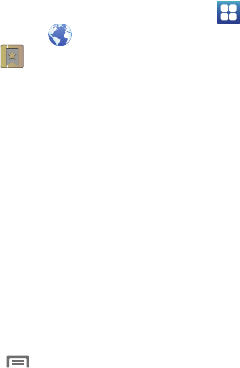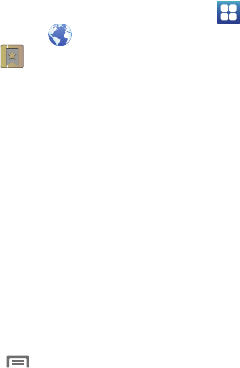
88
4. At the
Add
bookmark
prompt, confirm the Name and
Location for the bookmark, then touch
OK
to save the
bookmark.
Accessing bookmarks and history
Launch a bookmarked page, or reload recent pages.
1. Navigate to a Home screen panel, then touch
Applications
➔
Browser
.
2. Touch ➔
Bookmarks
next to the
URL
field.
3. Touch the
Bookmarks
tab, the following options are
available:
•
Touch a bookmark to load the page.
•
Touch and hold on a bookmark for these options:
–
Open
: Launch the bookmarked page.
–
Open in new window
: Open the linked page in a new window.
–
Edit bookmark
: Modify the URL.
–
Add shortcut to home
: Create a bookmark on the Home screen.
–
Share link
: Send the page’s URL via Bluetooth, Email, Gmail, Google+,
Messaging, Social Hub, or Wi-Fi.
–
Copy link URL
: Save the link’s URL to the clipboard.
–
Delete bookmark
: Remove the bookmark.
–
Set as homepage
: Assign the bookmarked link as the home page.
•
Touch
Menu
➔
List view
to view bookmarks as a list.
4. Touch the
Most visited
tab, the following options are
available:
•
Touch a page to reload it.
•
Touch the star next to a page to bookmark it.
•
Touch and hold on a page for these options:
–
Open
: Launch the web page.
–
Open in new window
: Launch the web page in a new window.
–
Add bookmark/Remove from bookmarks
: Bookmark the page, or
remove the bookmark for this page.
•
Share link
: Send the page’s URL via
Bluetooth, Email, Gmail,
Google+, Messaging, Social Hub, or Wi-Fi
.
–
Copy link URL
: Copy the page’s URL to the clipboard for pasting.
–
Remove from history
: Remove the record of this page.
–
Set as homepage
: Set this page as the default first page when
opening Browser.