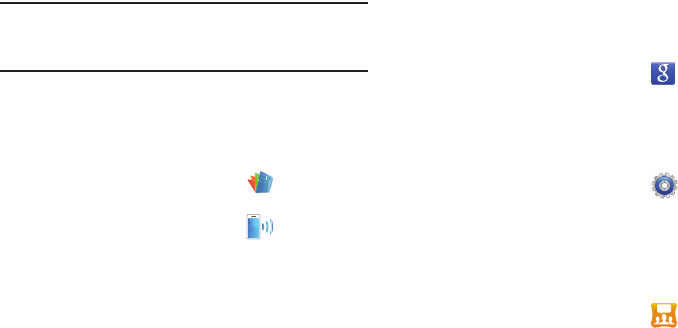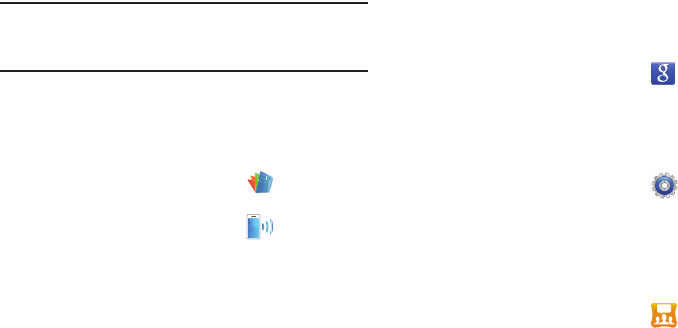
114
Note:
A data plan is required to use this feature. Charges may
apply. Please contact your Wireless Provider for further
details.
Polaris Office
Polaris™ Office is a Microsoft Office
®
-compatible office suite,
that provides a central place for managing your documents on
and off line.
Ⅲ
From the
Applications
screen, touch
Polaris Office
.
Portable Wi-Fi hotspot
1. From the
Applications
screen, touch
Wi-Fi hotspot
.
2. Touch the
Portable Wi-Fi hotspot
checkbox. A check mark
indicates activation.
3. Touch
Yes
at the prompt to disconnect Wi-Fi to use
portable Wi-Fi hotspot.
4. Touch
Accept
at the prompt to acknowledge that all data
usage is billed according to your Hotspot data plan.
5. Touch
Configure portable Wi-Fi hotspot
.
6. Enter the Network SSID, select the Security type, enter a
Password.
7. Touch
Save
to save the configuration settings.
Search
With Google Search, you can search the Web and the contents of
your phone’s application list.
Ⅲ
From the
Applications
screen, touch
Search
.
For more information, refer to “Search Bar” on page 24.
Settings
Configure your phone to your preferences. (For more information,
refer to “Settings” on page 118.)
Ⅲ
From the
Applications
screen, touch
Settings
.
Social Hub
Social Hub offers an integrated interface for accessing your e-
mails, instant messages, social network contents, and calendar
contents from all major service providers.
To access Social Hub, follow these steps:
1. From the
Applications
screen, touch
Social Hub
.
The Social Hub Welcome page describes all of the
available features.
2. To setup your Social Hub account, touch
Set up now
.
3. Touch the Social Hub account type that you would like to
setup.
4. Read the SNS disclaimer, touch
I accept all the terms above
check box, then touch
Agree
to continue.