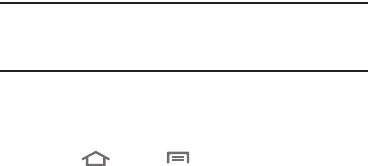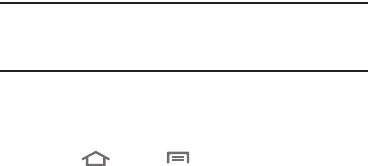
42
Note:
If the
Activate device administrator
screen appears, verify all
settings match the values provided by your network support
personnel, then touch
Activate
.
7. Your Corporate account appears in the
Manage accounts
area of the screen, and in the Email application.
Managing a Microsoft Exchange account
1. Touch
Home
➔
Menu
, then touch
Settings
➔
Accounts and sync
.
2. Touch your Exchange account to display settings, then
touch
Account settings
for these settings:
• General settings
–
Account name
: Enter a name to identify the account.
–
Add signature
: When active, adds pre-composed signature text to
send messages.
–
Signature
: Enter or change signature text.
–
Default account
: When active, sends email from this account by
default.
–
Always Cc/Bcc myself
: Adds your email address to None of send
email messages or to Cc or Bcc field of send email messages.
• Exchange ActiveSync settings
–
Period to synch mail
: Choose a time period to determine how many
days’ email will synchronize.
–
Empty server trash
: Removes deleted files from the email server’s
trash folder.
–
Sync schedule
: Choose a frequency for the phone to check the server
for new emails.
–
Out of office settings
: Select whether to send a pre-composed
message to originators of Internal and/or External email messages.
–
Period to sync Calendar
: Choose a time period to determine how
many Calendar days’ to synchronize.
–
Size to retrieve emails
: Select how much of each incoming email
message (in Kilobytes or All) to initially download from the email server.
–
Security options
: Set advanced email security options (encryption,
sign, S/MIME certificate, types of email message contents to accept or
reject.
–
In case if sync conflict
: Allows you to assign the master source on
emails. If there is a conflict with the current email sync you can assign
the server as the main source for all emails (
Update to phone
) or
assign the phone to be the main source and update the server
accordingly (
Update to server
).