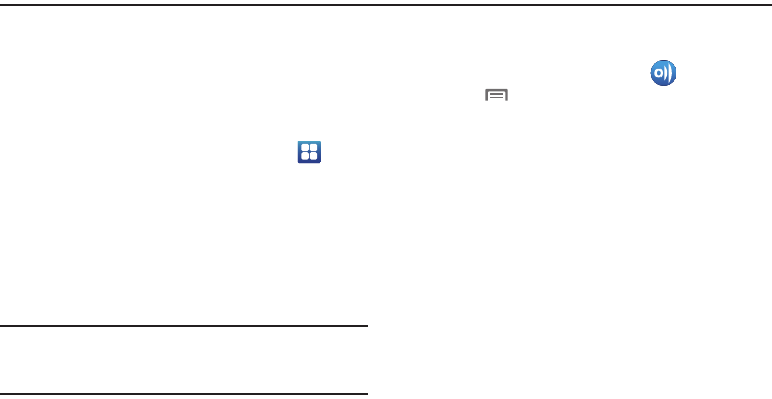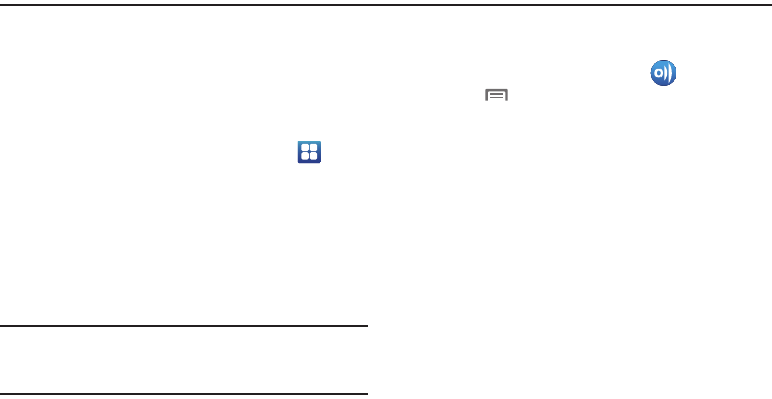
Applications 101
Section 9: Applications
Applications display on the Applications screens to provide
access to your phone’s applications.
You can also place shortcuts to applications on the Home screen,
for quick access to the application. (For more information, refer
to “Adding Applications to a Home Screen panel” on page 32.)
Accessing Applications
1. Navigate to a Home screen panel, then touch
Applications
.
2. Sweep your finger right or left to scroll the Applications
screens.
3. Touch an application’s icon to launch the application.
AllShare
Share your media content with other DLNA certified™ (Digital
Living Network Alliance) Devices over Wi-Fi connections.
Note:
You must activate Wi-Fi and connect to a Wi-Fi network to
use this application. (For more information, refer to “Wi-Fi”
on page 94.)
With
AllShare
, you can share media files stored on your phone or
download media files from other devices for later sharing.
Setting Up AllShare
Before using AllShare, you must setup its parameters.
1. From the
Applications
screen, touch
AllShare
.
2. Touch
Menu
➔
Settings
. The following options are
available:
• Device name
: Enter or change the name of your phone, then
touch
Save
.
• Share videos
: When enabled, allows sharing of video stored on
your phone.
• Share photos
: When enabled, allows sharing of pictures stored on
your phone.
•Share music
: When enabled, allows sharing of music and songs
stored on your phone.
• Upload from other devices
: You can set your phone to
Always
accept
media file uploads,
Always ask
you for approval, or
Always reject
media file uploads from other devices.
• Default memory
: Select the location (
Phone
or
Memory card
)
where AllShare will store downloaded media files.
• Subtitles
: When enabled, blocks video subtitles from displaying on
Samsung devices.