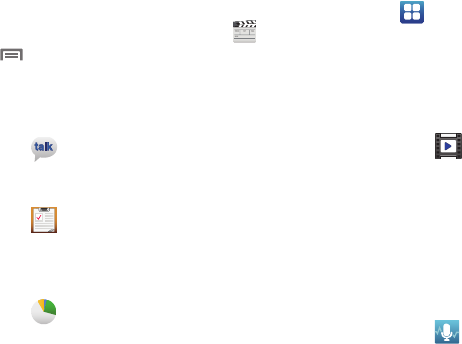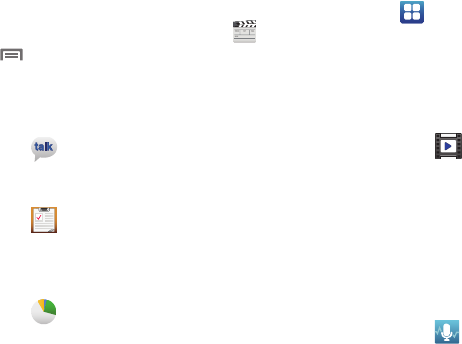
Applications 115
5. Touch
Next
.
6. Follow the on-screen instructions for adding an account.
7. From the Social Hub main screen, touch the
Feeds
or
Messages
tabs to see information pertaining to your
account.
8. To add another account, touch
Menu
➔
Add account
.
Talk
Use Google Talk to chat with other Google Talk users. (For more
information, refer to “Google Talk” on page 63.)
Ⅲ
From the
Applications
screen, touch
Talk
.
Task
Enter, prioritize, and review task descriptions.
Ⅲ
From the
Applications
screen, touch
Task
. (For more
information, refer to “Entering Text” on page 52.)
Task manager
View and manage active applications.
Ⅲ
From the
Applications
screen, touch
Task manager
.
Video maker
Video Maker lets you custom-make your own videos. You can
add themes, music, pictures, and other videos to your video.
1. From the Home screen, touch
Applications
➔
Video maker
.
2. Follow the on-screen instructions.
Videos
Play and manage videos stored on an optional installed memory
card. (For more information, refer to “Videos” on page 81.)
Ⅲ
From the
Applications
screen, touch
Videos
.
Voice command
Voice command is advanced speech recognition software that
recognizes your spoken commands to dial phone numbers,
create messages, and launch phone features such as Contacts,
Calendar, and Music Player.
To use Voice command, speak naturally into your phone, at a
distance of 3-12 inches. There is no need to “train” Voice
Control, it is designed to recognize natural speech.
1. From the
Applications
screen, touch
Voice command
.
2. Read the Samsung Disclaimer then touch
Confirm
to
continue.