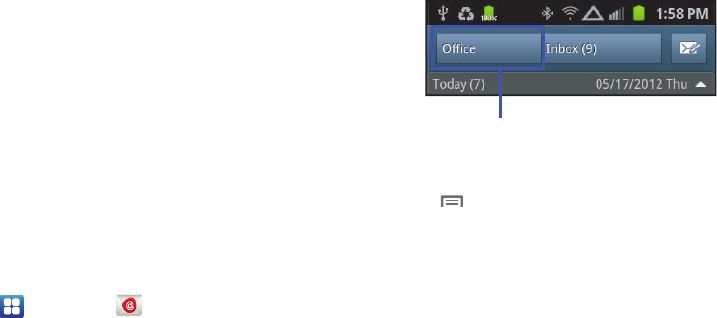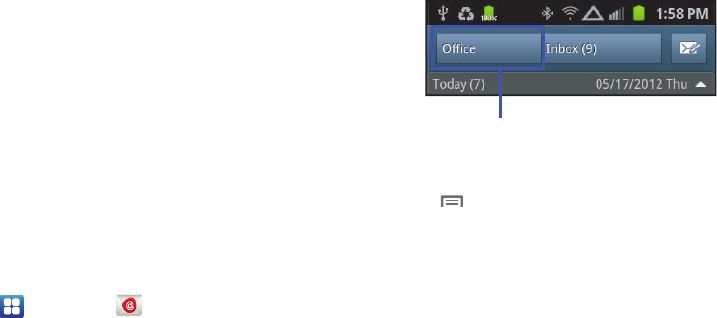
64
3. Touch the
Password
field, then enter your Email account
password.
4. Touch
Done
➔
Next
. The phone communicates with the
server to confirm your account.
5. Touch
Done
. The phone attempts to communicate with the
server to confirm your account.
•
If communication is successful, follow the prompts to complete set-
up, then touch
Done
and a list of the messages in your Inbox
appears.
•
If communication fails, you are prompted to indicate the type of
email account you have. Touch
Manual setup
➔
POP3 account
,
IMAP account
or
Microsoft Exchange ActiveSync
, then enter the
account details. (For Microsoft Exchange ActiveSync details, For
more information, refer to
“Adding a Microsoft Exchange®
account”
on page 41.)
Setting up additional Email accounts
1. Navigate to a Home screen panel, then touch
Applications
➔
Email
.
•
If you have already set up access to one email account, a list of the
messages in your Inbox appears. Touch the account ID button in the
upper left portion of the screen, the
Accounts
list appears.
•
If you have already set up access to two or more email accounts,
the
Accounts
list appears.
2. Touch
Menu
➔
Add account
. The
Set up email
screen
appears.
3. In the
Email address
field, enter your Email address.
4. Touch the
Password
field, then enter your Email account
password.
5. Touch
Done
➔
Next
. The phone attempts to communicate
with the server to confirm your account.
•
If communication is successful, follow the prompts to complete set-
up, then touch
Done
and a list of the messages in your Inbox
appears.