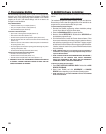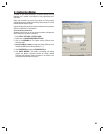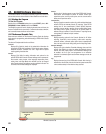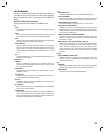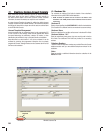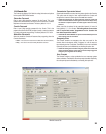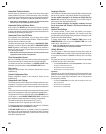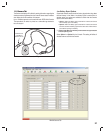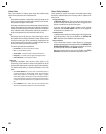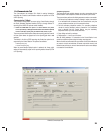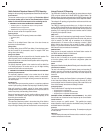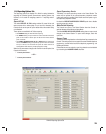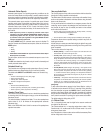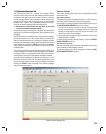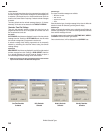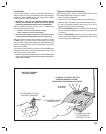18
Sensor Zones
Each of the Console’s 16 wireless sensor zones has individual setup
options. All the options are set on the Sensors tab.
ID
Each wireless transmitter is coded with a unique ID number at the
factory. If the transmitter has been locally “learned” by the Console,
the ID number will appear in the ID fi eld.
Alternately, transmitters can be enrolled remotely into the Console by
entering the transmitter’s ID number into the ID fi eld. This feature is
typically used when sending pre-enrolled replacement transmitters
to the subscriber. When the subscriber receives the transmitter, it
will be pre-programmed into the Console and ready for use.
Type
Each sensor zone can be set to one of four sensor types, or set as
Not Installed. When a wireless transmitter is locally “learned” by the
Console, the sensor type will be automatically recognized and set
by the Console. When a transmitter is enrolled remotely from the
Console, the sensor type must be set manually.
The sensor types selections available are:
• Not Installed - For sensor zones that are unused.
• Fire - For smoke detector sensors.
• Activity Reset - For sensors used to reset the Activity Timer.
• Emergency - For sensors used to trigger the emergency alarm.
• Carbon Monoxide - For CO detector sensors.
Supervised
Supervised transmitters send recurring status signals to the
Console. Any of the Console’s 16 sensor zone locations can be set
to automatically detect status supervision signals from transmitters.
This feature makes adding or replacing transmitters in fi eld units
easier.
• Select AUTO DETECT for a sensor zone to automatically detect if
a wireless transmitter is sending status signals. Once the Console
detects status signals from a transmitter, it will expect to regularly
receive those signals or the Console will report that the transmitter is
missing. The transmitter supervision interval required for the Console
to report missing status transmissions is programmed in the Console
tab.
• Select DISABLE to set a sensor zone as a non-supervised zone
which will not require status reports from a wireless transmitter.
Sensor Status Indicators
On the Sensors tab, each of the Console’s 16 wireless sensors display
the sensor’s operational status and if two-way audio is enabled for the
sensor’s zone.
Two-way Audio Status
A TWO-WAY AUDIO check box is provided to select if the sensor
will start a two-way audio session after an alarm is triggered. Check
this box to enable two-way audio for this sensor.
If two-way audio has been globally disabled on the Reporting
Options tab, the TWO-WAY AUDIO check box will be grayed out,
but still show if it’s checked or not.
Low Battery Status
If a wireless sensor sends a low battery signal to the Console, when
the Console’s data is read into the RA4200, the STATUS LOW
BATT check box will be checked for that sensor’s zone.
Supervision Status
If the Console fails to receive a status signal from a supervised
wireless transmitter before the programmed time for TRANSMITTER
SUPERVISION INTERVAL on the Console tab expires, the Console
will indicate trouble and blink the CANCEL indicator.
When the Console’s data is read into the RA4200, the STATUS
TROUBLE check box will be checked for that sensor’s zone.