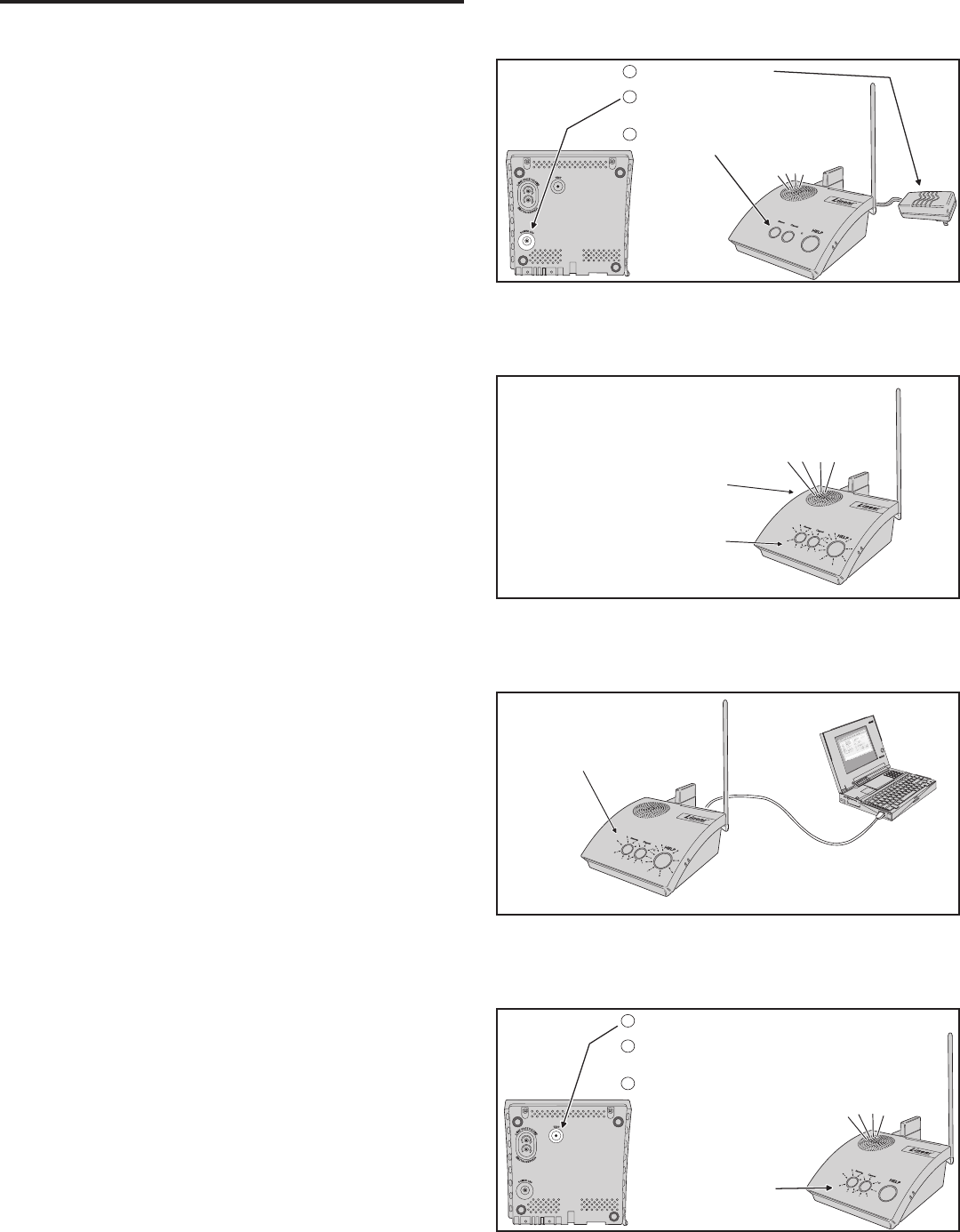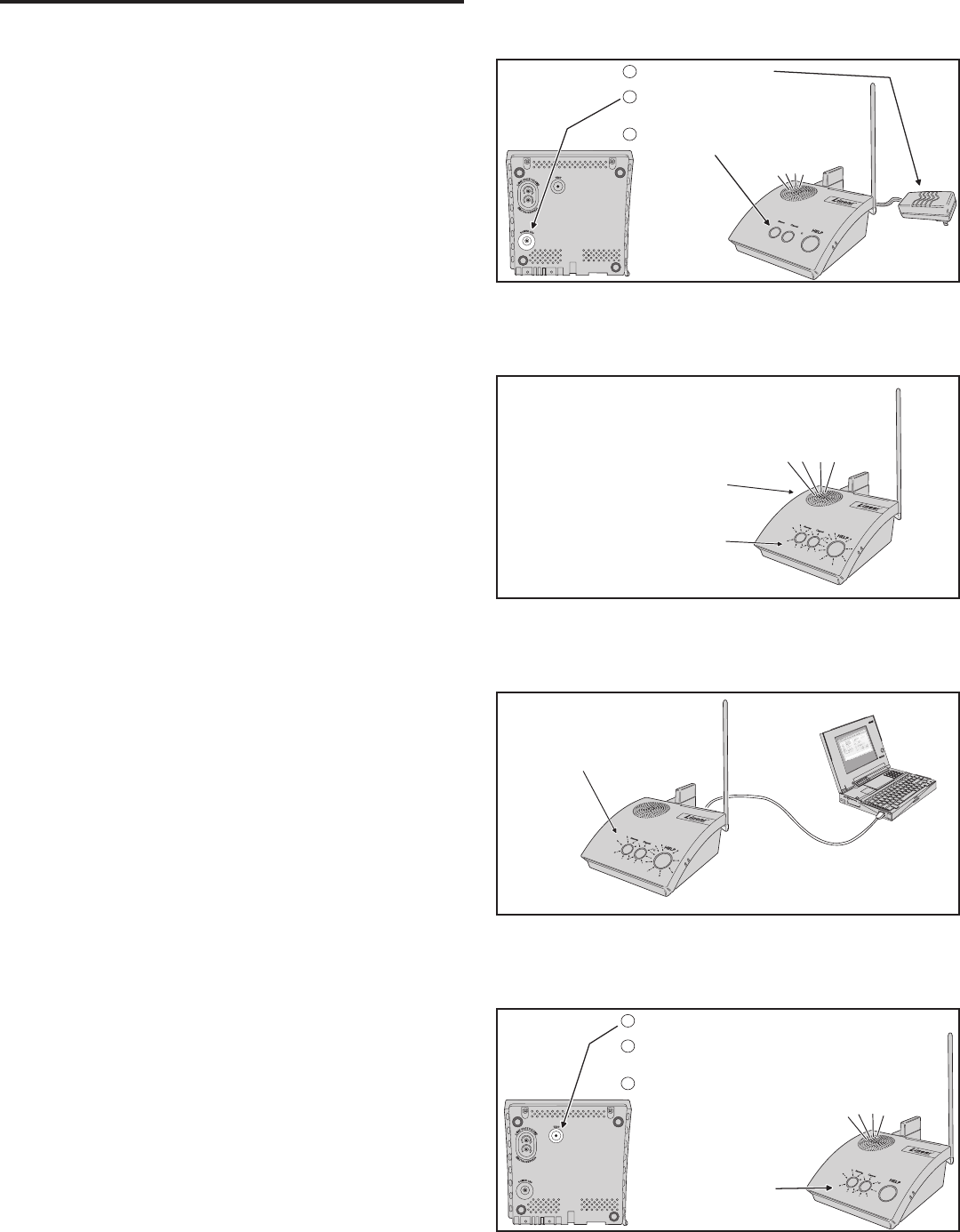
8
5. Using the Provider Modes
The Console features special modes of operation to aid the installer
during setup and confi guration.
5.1 Power Off Mode
Power Off Mode allows for out-of-service storage of the Console without
discharging the backup battery. The Console is shipped from the factory
in this mode.
To place the Console in Power Off Mode from any other mode, remove
AC power, then press and hold the POWER OFF button on the bottom of
the Console for three seconds.
The next time AC power is applied, the Console will enter the programmed
operating mode.
5.2 Not-Ready Mode
For a Console to report, an account number, Central Station telephone
number, and reporting format must be programmed. If any of these
settings are incomplete, the Console will indicate Not-ready Mode.
If the Console assumes Not-ready Mode when AC power is applied, a
1-second beep will sound (and annunciate, if programmed) and the three
indicators will blink green, orange, orange.
5.3 Programming Mode
Programming Mode is used to setup and program the Console. It also
can be used to retrieve the unit’s event log data.
Programming Mode can be accessed with RA4200 software on a PC
locally through a direct USB connection, remotely through a telephone
connection, remotely through cellular connection (if the optional
UMTS-3G cellular module in installed), or with limited access through a
telephone connection using just a touch-tone telephone.
✓ NOTE: During AC power loss, local and remote programming with
the RA4200 software is disabled unless the connection was already
established at the time of power loss.
When the Console is in Programming Mode, the three indicators will blink
green, orange, red.
Programming Mode will exit automatically after 3 minutes of inactivity, or
by pressing the CANCEL button.
While in Programming Mode, the Console is not operational and
cannot receive or report alarms.
5.4 Test/Learn Mode
Test/Learn Mode is accessible using the TEST button on the Console.
This mode can be used to locally learn, test, or erase transmitters.
To assist in setup and troubleshooting, when a transmitter is activated
while the Console is in Test Mode, the Console will measure and
announce the received signal strength (RSS) of the transmitter.
Enter Test/Learn Mode by pressing the recessed TEST button on the
bottom of the Console. Test/Learn Mode will exit automatically after
3 minutes of inactivity, or by pressing the CANCEL button.
When the Console is in Test Mode, the HOME and CANCEL indicators
will slowly blink green and orange.
While in Test/Learn Mode, the Console is not operational and cannot
receive or report alarms.
✓ NOTE: Transmitters can also be learned one at a time using the CANCEL
button (see Section 12.2).
Power Off Mode
"CONSOLE POWER OFF"
UNPLUG THE POWER SUPPLY
PRESS THE POWER OFF BUTTON ON THE
CONSOLE BOTTOM FOR 3 SECONDS
THE CONSOLE WILL ANNOUNCE POWER OFF
AND THE INDICATORS WILL TURN OFF
2
1
3
Not-Ready Mode
"CONSOLE NOT READY...
PLEASE CONFIGURE BEFORE USE"
IF THE CONSOLE DOES NOT HAVE AN
ACCOUNT NUMBER, CENTRAL STATION
TELEPHONE NUMBER (OR IP REPORTING
ADDRESS), OR REPORTING FORMAT
PROGRAMMED, THE CONSOLE WILL
INDICATE THAT IT IS NOT READY
CONSOLE WILL ANNOUNCE
WHEN POWERED ON
ALL THREE
INDICATORS
WILL BLINK
GREEN
ORANGE
ORANGE
Programming Mode
WHILE THE CONSOLE IS IN
PROGRAMMING MODE, ALL THREE
INDICATORS WILL BLINK
GREEN
RED
ORANGE
USB CABLE
PROGRAMMING
PC
NOTE: THE SAME INDICATIONS
OCCUR WHEN REMOTELY PROGRAMMING
LOCAL
PROGRAMMING
CONNECTION
Test/Learn Mode
"TEST MODE... FIRMWARE VERSION x.x...
HARDWARE VERSION x.x"
PRESS AND RELEASE THE TEST BUTTON
THE CONSOLE WILL ANNOUNCE TEST MODE,
THEN THE FIRMWARE AND HARDWARE VERSIONS
ACTIVATE ALL SYSTEM SENSORS, THE CONSOLE
WILL ANNOUNCE SENSOR TYPE, ZONE, AND SIGNAL
STRENGTH
2
1
3
"EMERGENCY SENSOR... ZONE ONE...
FULL SIGNAL"
HOME & CANCEL
INDICATORS
WILL BLINK
GREEN
ORANGE