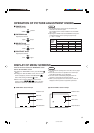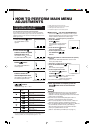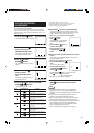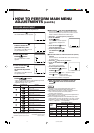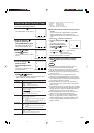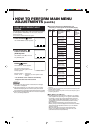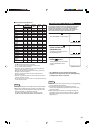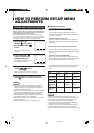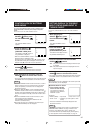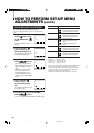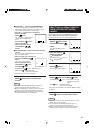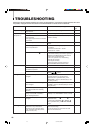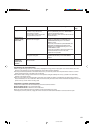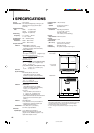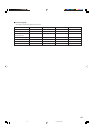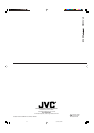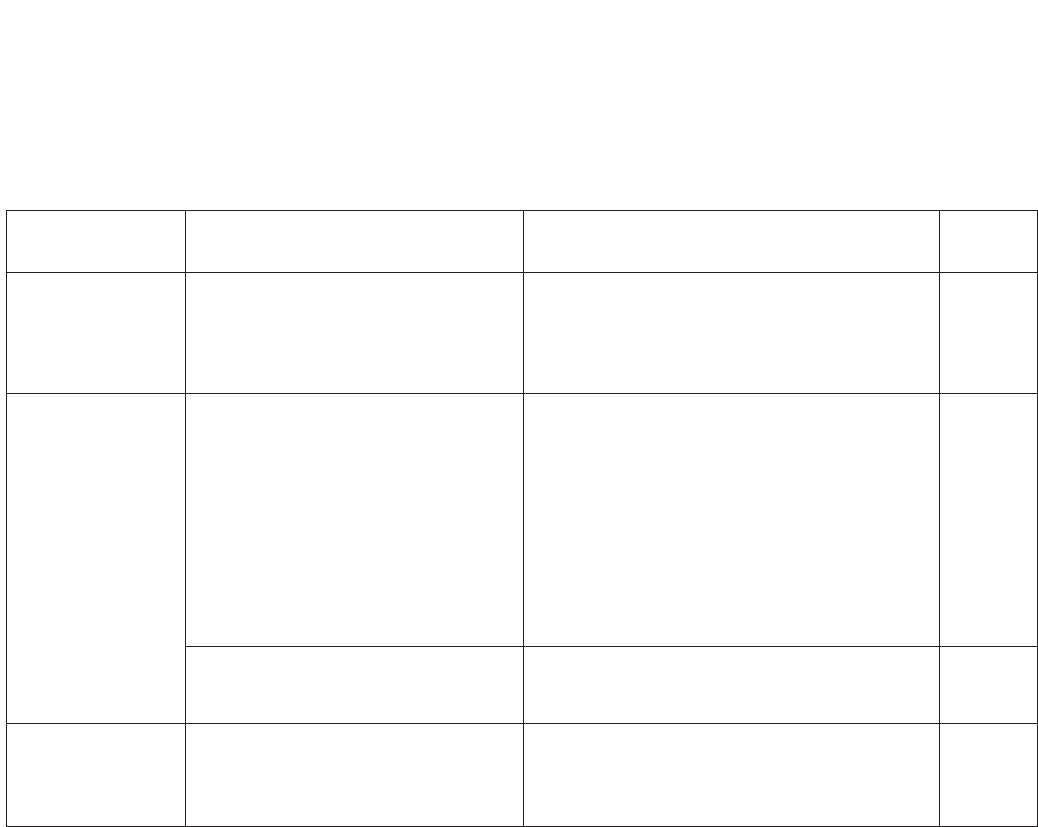
21
Problems
Irregular color
Wrong picture
position, wrong
picture size
Front panel
buttons and
knobs do not
function
Points to be checked
Is the monitor placed or moved close to
a speaker or any other device
incorporating a magnet?
Has the position of the monitor been
changed with the power on?
Has the picture position, size or
distortion been changed?
Has the scan size or aspect ratio
setting been changed?
Has the CONTROL LOCK function
been set to ON?
Measures (Remedy)
Move the device away from the monitor.
Set the [DEGAUSS] item in the <MAIN MENU>
screen to degauss the screen.
When degaussing, wait more than 30 minutes for
maximum effect.
Adjust the picture size (H SIZE, V SIZE) or
position (H POSITION, V POSITION) in the
[SIZE/POSITION ADJ.] item in the <MAIN
MENU> screen.
Adjust the picture distortion (PINCUSHION, PIN.
BALANCE, TRAPEZOID and PARALLELO-
GRAM) in the [DISTORTION ADJ.] item in the
<MAIN MENU> screen.
It may not be possible to expand the picture due
to the selected input mode. In this case,
adjustment is impossible.
Adjust the [SCAN SIZE] or [ASPECT] item in
[FUNCTION SELECT] in the <MAIN MENU>
screen.
Set the CONTROL LOCK function to OFF.
Reference
page
15
10, 11
13
17
The following are not malfunctions:
● When a bright still image (such as a white cloth) is displayed for a long period, it may appear to be colored. This is due to the
structure of the cathode ray tube and will disappear when another image is displayed.
● You may sometimes experience a mild electric shock when you touch the picture tube. This phenomenon is due to a normal
buildup of static electricity on the CRT and is not harmful.
● The monitor emits a strange sound when the room temperature changes suddenly. This is only a problem if an abnormality
appears on the screen as well.
● If two or more monitors are operated next to each other, their images may shake or be distorted. This phenomenon is due to
mutual interference; it is not a malfunction. Move the monitors away from each other until the interference disappears or turn the
power off on any monitor that is not being used.
If the INPUT A or INPUT B indicator blinks:
It means that a malfunction has been detected by the monitor’s self-test function.
INPUT A indicator blinks : bus control malfunction
INPUT B indicator blinks : deflection control malfunction
When one of these indicators blink, the protection function automatically cuts power.
If this happens, turn the power off, unplug the monitor and consult a JVC-authorized dealer or service center for repair.
00.12.20, 0:39 PM21