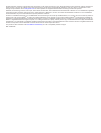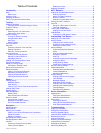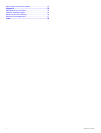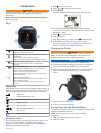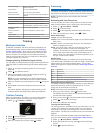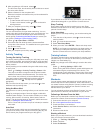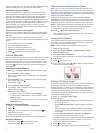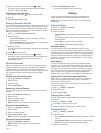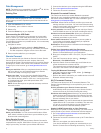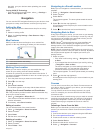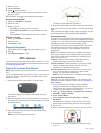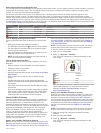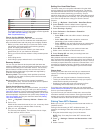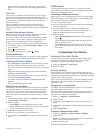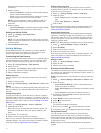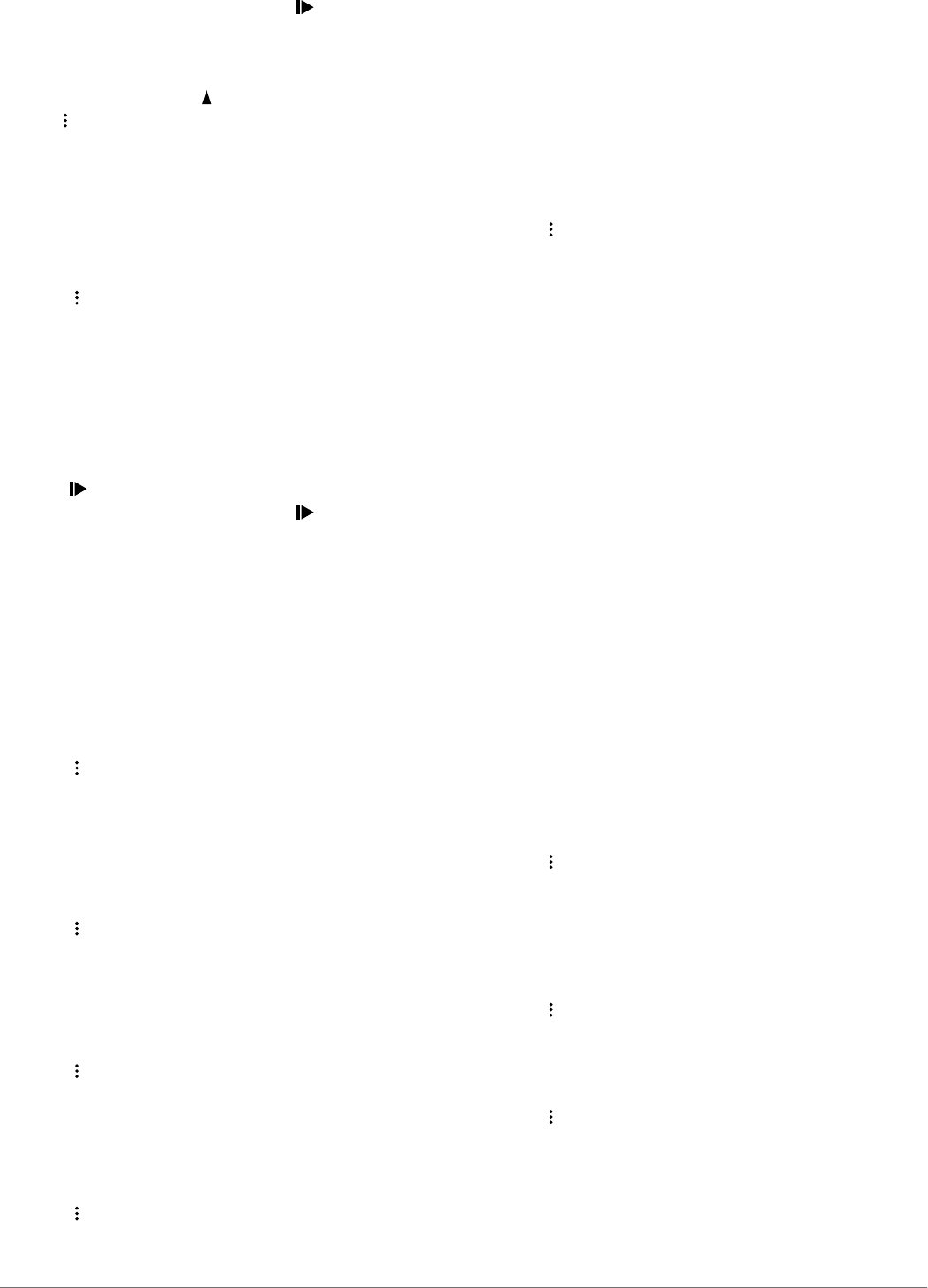
5
After you complete your activity, select > Save.
A summary screen appears indicating that you finished
ahead of or behind the target.
Cancelling a Training Target
1
During the activity, select to view the target screen.
2
Hold .
3
Select Cancel Target > Yes.
Racing a Previous Activity
You can race a previously recorded or downloaded activity. This
feature can be used with the running, cycling, and other single
sport activity profiles (excludes swimming). This feature works
with the Virtual Partner feature so you can see how far ahead or
behind you are during the activity.
1
Select > Training > Race an Activity.
2
Select an option:
• Select From History to select a previously recorded
activity from your device.
• Select Downloaded to select an activity you downloaded
from your Garmin Connect account.
3
Select the activity.
The Virtual Partner screen appears indicating your estimated
finish time.
4
Select to start the timer.
5
After you complete your activity, select > Save.
A summary screen appears indicating that you finished the
race ahead of or behind the previously recorded or
downloaded activity.
Personal Records
When you complete an activity, the device displays any new
personal records you achieved during that activity. Personal
records include your fastest time over several typical race
distances and longest run or ride. For cycling, personal records
also include most ascent and best power (power meter
required).
Viewing Your Personal Records
1
Select > My Stats > Records.
2
Select a sport.
3
Select a record.
4
Select View Record.
Restoring a Personal Record
You can set each personal record back to the one previously
recorded.
1
Select > My Stats > Records.
2
Select a sport.
3
Select a record to restore.
4
Select Previous > Yes.
NOTE: This does not delete any saved activities.
Clearing a Personal Record
1
Select > My Stats > Records.
2
Select a sport.
3
Select a record to delete.
4
Select Clear Record > Yes.
NOTE: This does not delete any saved activities.
Clearing All Personal Records
1
Select > My Stats > Records.
NOTE: This does not delete any saved activities.
2
Select a sport.
3
Select Clear All Records > Yes.
The records are deleted only for that sport.
History
History includes time, distance, calories, average pace or
speed, lap data, and optional ANT+
®
sensor information.
NOTE: When the device memory is full, your oldest data is
overwritten.
Viewing History
1
Select > History > Activities.
2
Select an activity.
3
Select an option:
• Select Details to view additional information about the
activity.
• Select Laps to select a lap and view additional information
about each lap.
• Select Map to view the activity on a map.
• Select Delete to delete the selected activity.
Multisport History
Your device stores the overall multisport summary of the
activity, including overall distance, time, calories, and optional
accessory data. Your device also separates the activity data for
each sport segment and transition so you can compare similar
training activities and track how quickly you move through the
transitions. Transition history includes distance, time, average
speed, and calories.
Swim History
Your device stores the swim summary and details for each
interval or lap. The pool swim history displays the stroke type,
distance, time, pace, calories, strokes per length, stroke rate,
and swolf score. If the interval contains more than one length,
the activity history also contains the number of lengths, stroke
type, and time. The open water swim history displays the
distance, time, pace, calories, stroke distance, and stroke rate.
Viewing Your Time in Each Heart Rate Zone
Before you can view heart rate zone data, you must pair your
device with a compatible heart rate monitor, complete an
activity, and save the activity.
Viewing your time in each heart rate zone can help you adjust
your training intensity.
1
Select > History > Activities.
2
Select an activity.
3
Select Time in Zone.
Viewing Data Totals
You can view the accumulated distance and time data saved to
your device.
1
Select > History > Totals.
2
If necessary, select the activity type.
3
Select an option to view weekly or monthly totals.
Deleting History
1
Select > History > Options.
2
Select an option:
• Select Delete All Activities to delete all activities from the
history.
• Select Reset Totals to reset all distance and time totals.
NOTE: This does not delete any saved activities.
3
Confirm your selection.
History 5