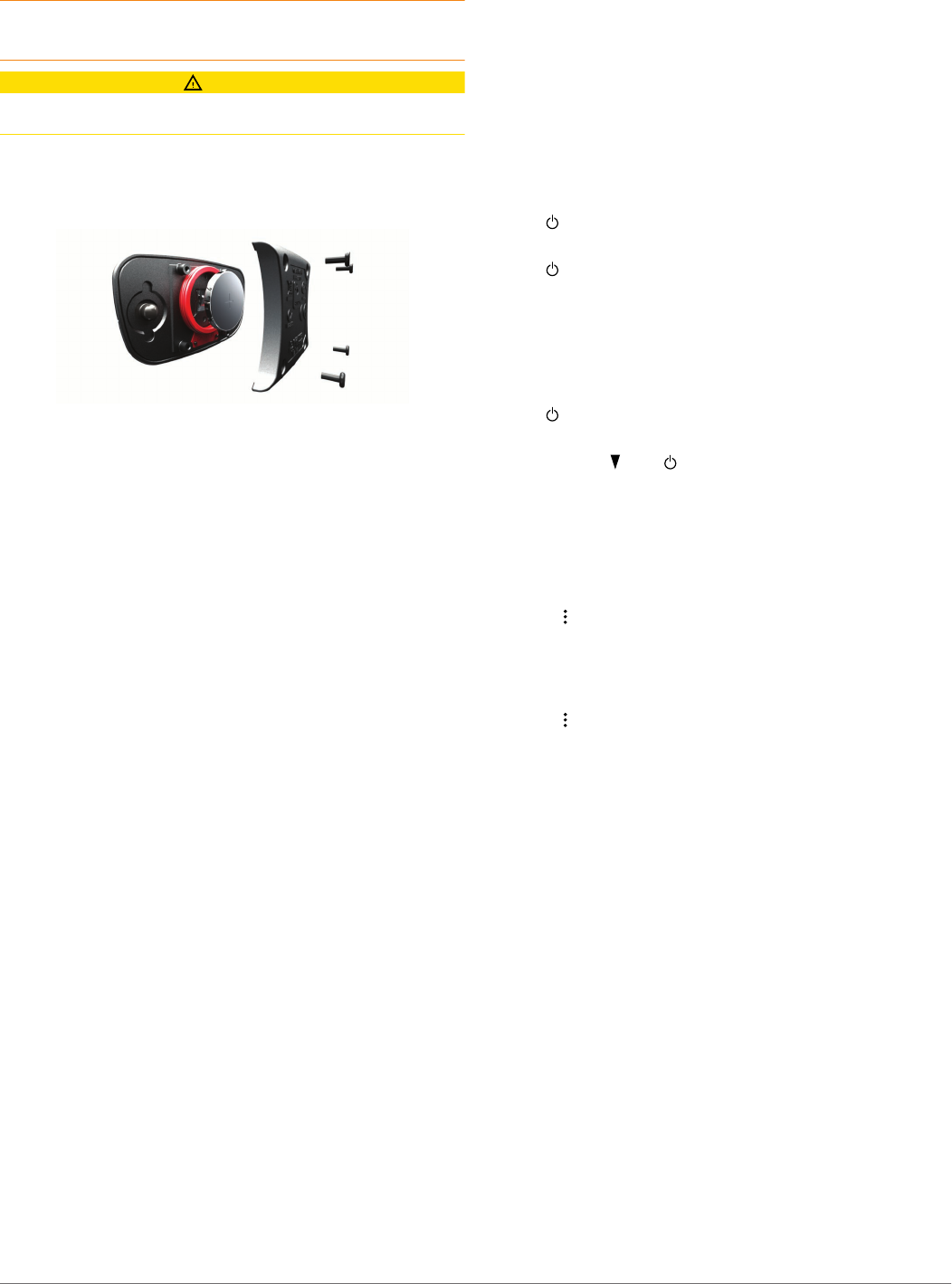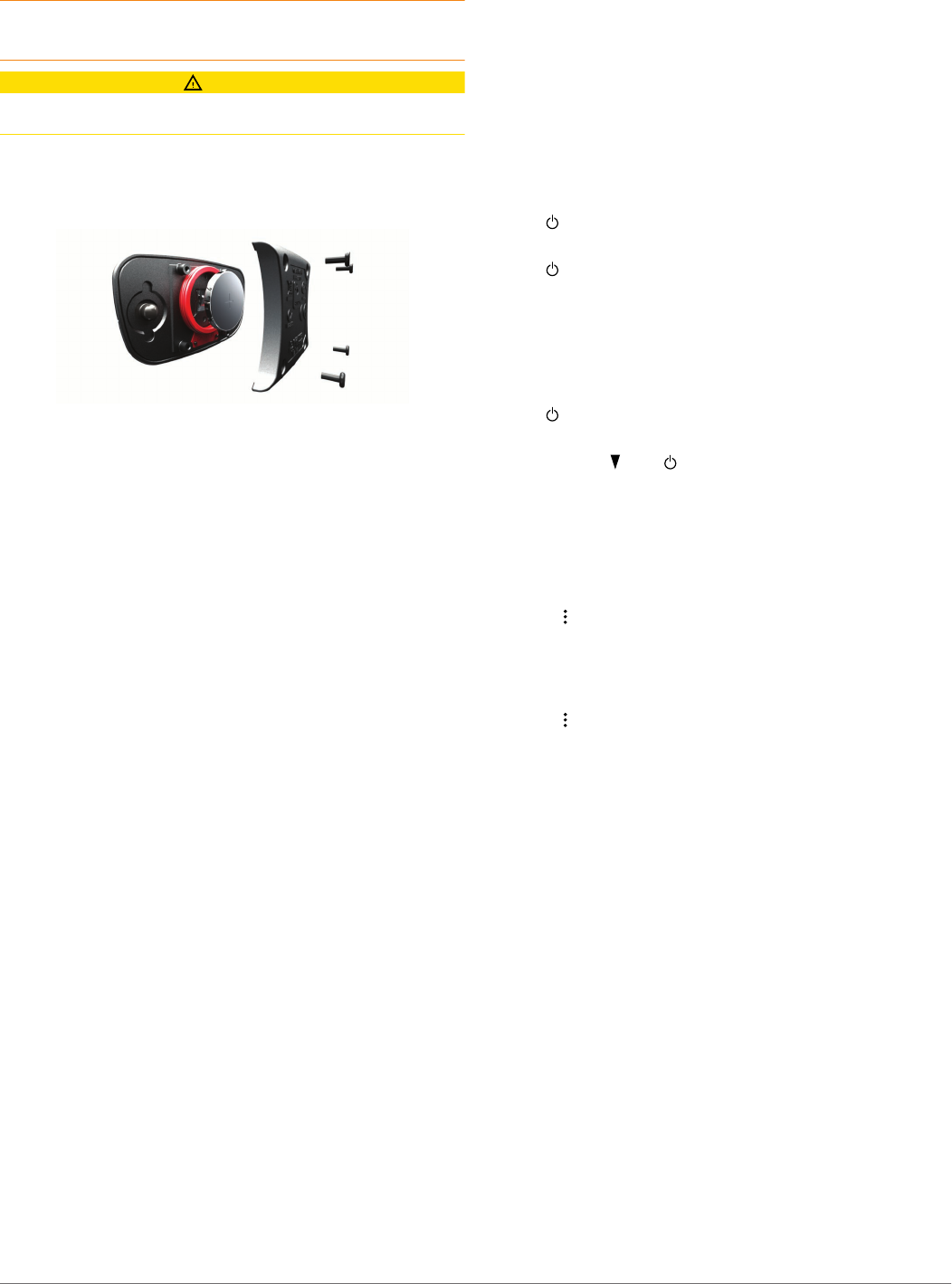
Never put batteries in mouth. If swallowed, contact your
physician or local poison control center.
Replaceable coin cell batteries may contain perchlorate
material. Special handling may apply. See www.dtsc.ca.gov
/hazardouswaste/perchlorate.
CAUTION
Contact your local waste disposal department to properly
recycle the batteries.
Replacing the Heart Rate Monitor Battery
1
Use a small Phillips screwdriver to remove the four screws
on the back of the module.
2
Remove the cover and battery.
3
Wait 30 seconds.
4
Insert the new battery with the positive side facing up.
NOTE: Do not damage or lose the O-ring gasket.
5
Replace the back cover and the four screws.
NOTE: Do not overtighten.
After you replace the heart rate monitor battery, you may need
to pair it with the device again.
Troubleshooting
Support and Updates
Garmin Express provides easy access to these services for
Garmin devices. Some services may not be available for your
device.
• Product registration
• Product manuals
• Software updates
• Map, chart, or course updates
• Vehicles, voices, and other extras
Getting More Information
• Go to www.garmin.com/intosports.
• Go to www.garmin.com/learningcenter.
• Go to http://buy.garmin.com, or contact your Garmin dealer
for information about optional accessories and replacement
parts.
Acquiring Satellite Signals
The device may need a clear view of the sky to acquire satellite
signals. The time and date are set automatically based on the
GPS position.
1
Go outdoors to an open area.
The front of the device should be oriented toward the sky.
2
Wait while the device locates satellites.
It may take 30–60 seconds to locate satellite signals.
Improving GPS Satellite Reception
• Connect your device to a wireless network.
Satellite information is wirelessly downloaded to your device,
allowing it to quickly locate satellite signals.
• Pair your device with a Bluetooth enabled smartphone.
Satellite information is sent to your device, allowing it to
quickly locate satellite signals.
• Take your device outside to an open area away from tall
buildings and trees.
• Remain stationary for several minutes.
Resetting the Device
If the device stops responding, you may need to reset it. This
does not erase any of your data or settings.
1
Hold for 15 seconds.
The device turns off.
2
Hold for one second to turn on the device.
Clearing User Data
You can restore all of the device settings to the factory default
values.
NOTE: This deletes all user-entered information, but it does not
delete your history.
1
Hold .
2
Select Yes to turn off the device.
3
While holding , hold to turn on the device.
4
Select Yes.
Restoring All Default Settings
NOTE: This deletes all user-entered information and activity
history.
You can reset all settings back to the factory default values.
Select > Settings > System > Restore Defaults > Yes.
Viewing Device Information
You can view the unit ID, software version, GPS version, and
software information.
Select > Settings > System > About.
Updating the Software
Before you can update your device software, you must have a
Garmin Connect account, and you must download the Garmin
Express application.
1
Connect the device to your computer using the USB cable.
When new software is available, Garmin Express sends it to
your device.
2
Follow the on-screen instructions.
3
Do not disconnect your device from the computer during the
update process.
NOTE: If you have already used Garmin Express to set up
your device with Wi‑Fi connectivity, Garmin Connect can
automatically download available software updates to your
device when it connects using Wi‑Fi.
Maximizing Battery Life
• Shorten the backlight timeout (Backlight Settings).
• Shorten the timeout to watch mode (Power Save Timeout
Settings).
• Turn off activity tracking (Activity Tracking).
• Select the Smart recording interval (Data Recording
Settings).
• Turn off GLONASS (Changing the Satellite Setting).
Troubleshooting 15